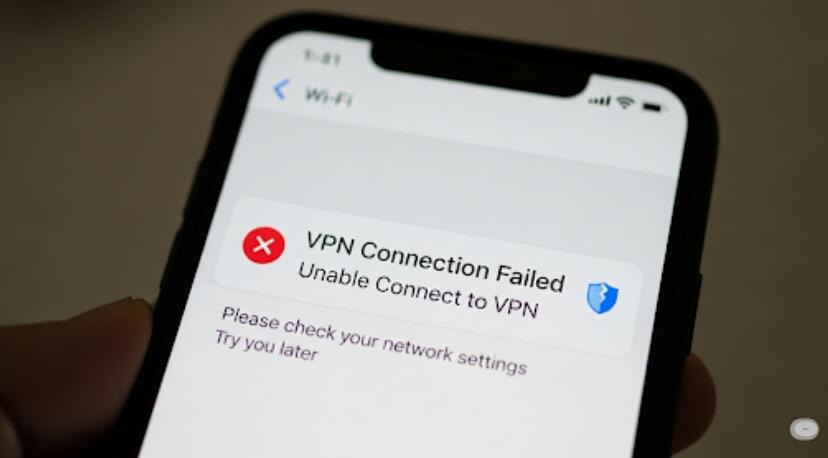Welcome to OSCAL (Well-known China brand of rugged smartphone, tablet, and portable power station) blog. Hope this guide has been helpful.
The “server address” in Android’s VPN settings is the hostname or IP of the remote VPN gateway you connect to. It tells your phone exactly which VPN server to dial when you activate the connection, much like a street address for your secure tunnel on the internet.
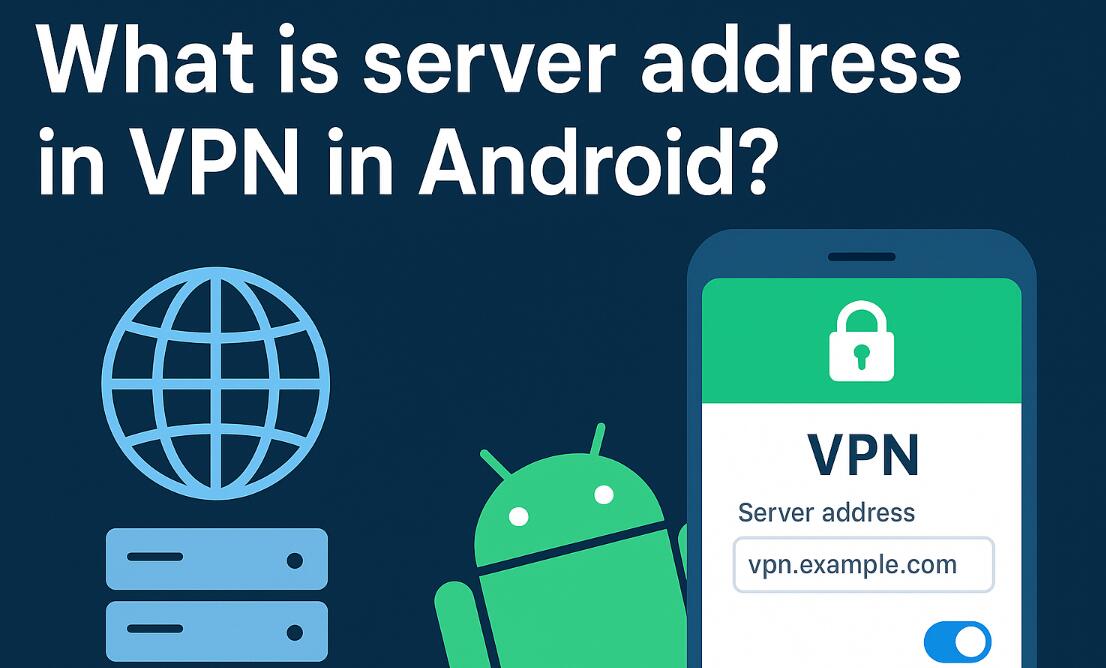
Without a correct server address, Android can’t reach your provider or workplace VPN, and the connection will fail. The address is provided by your VPN service, school, or company IT—never guessed. It often looks like vpn.example.com or a numeric IP like 203.0.113.7.
Think of it as the “destination” for encryption. Your username, password, and keys prove who you are; the server address tells Android where to send that secure traffic.
Where you enter it in Android
On most modern Android versions: Settings → Network & Internet → VPN → Add VPN (or the + icon). Pick the protocol type (e.g., IKEv2/IPSec, L2TP/IPSec, PPTP if legacy, or use dedicated apps for OpenVPN/WireGuard), then paste the server address into the Server address or Server field.
Valid formats for a server address
- Hostname (recommended): e.g., de-frankfurt.vpnprovider.com. Hostnames can map to changing IPs, so connections stay reliable.
- IPv4 address: e.g., 198.51.100.42. Simple and direct, but less flexible than hostnames.
- IPv6 address: e.g., 2001:db8::1. Use brackets only when a port is required in apps; Android’s native fields usually don’t need brackets.
Choosing the right server
Select a nearby region to reduce latency and improve speed. For streaming or location-sensitive tasks, pick a server in the target country. If your provider lists specialized servers (e.g., “Double VPN,” “Streaming,” “P2P”), choose the one matching your use case.
Protocol notes
- IKEv2/IPSec: Fast, stable on mobile, good for switching networks.
- L2TP/IPSec: Widely supported but older; use only if recommended by your provider.
- PPTP: Obsolete and insecure; avoid unless legacy requirements force it.
- OpenVPN/WireGuard: Typically configured via their official apps; “server address” appears inside the app profile, not Android’s native panel.
Troubleshooting common errors
- Can’t connect: Double-check spelling and extra spaces in the server address.
- DNS issues: Use your provider’s recommended DNS or enable their “Use VPN DNS” option if available.
- Certificate/PSK errors: Ensure the correct CA certificate or pre-shared key is installed and selected.
- Blocked networks: Some Wi-Fi networks block VPNs; try mobile data or another network.
Security best practices
- Prefer modern protocols (IKEv2, OpenVPN, WireGuard) and strong authentication.
- Keep Android and your VPN app updated for the latest security fixes.
- Use provider hostnames over raw IPs when possible for resilience.
In short, the server address is the critical destination Android needs to establish your encrypted tunnel. Get it from your VPN provider or IT team, paste it exactly as given, and pair it with the right protocol and credentials.
Once entered correctly, you can toggle the VPN on whenever you need privacy, stable remote access, or location-specific routing—no guesswork required.