Welcome to OSCAL (Well-known brand of rugged phone, tablet, and portable power station) blog. Hope this guide has been helpful.
Virtual Private Networks (VPNs) have become essential tools for online privacy, secure browsing, and unrestricted access to global content. However, many mobile users encounter the frustrating situation of a VPN not working properly on their phones. This can manifest in various ways, from the VPN app failing to connect to sudden disconnections or certain apps refusing to load while the VPN is active. Understanding why this happens is the first step toward fixing the issue and restoring smooth connectivity.
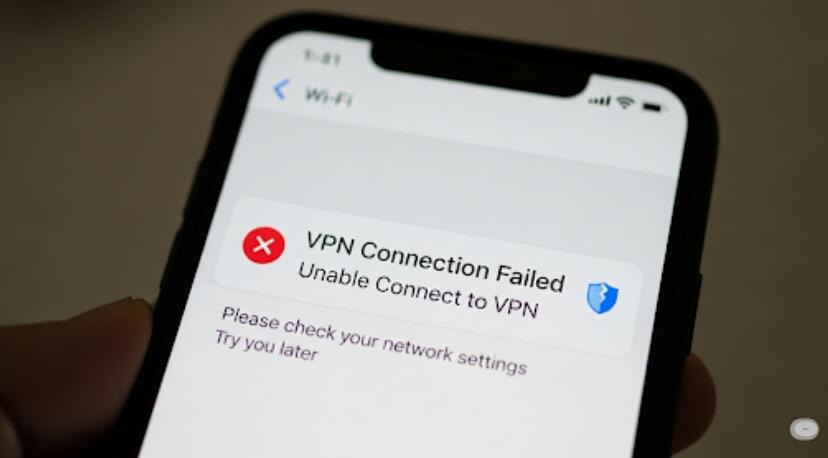
When your VPN stops working, the reasons behind it are often more technical than they initially appear. A misconfigured setting, weak internet connection, server issues, or compatibility problems can all lead to interruptions. Sometimes, the issue is on the phone itself, while in other cases, the VPN provider may be struggling with blocked servers or overloaded traffic. These complexities highlight the importance of approaching troubleshooting systematically rather than relying on guesswork.
It’s also important to understand that mobile operating systems like iOS and Android can introduce their own challenges when it comes to VPN usage. Background restrictions, software bugs, outdated firmware, and device-level firewalls can silently interfere with VPN operations. Users often overlook these hidden layers of complexity, assuming the VPN app itself is solely at fault.
This guide aims to provide a detailed, step-by-step approach to diagnosing and fixing VPN problems on your smartphone. By first analyzing the reasons behind VPN failures and then walking through actionable solutions, you’ll be better equipped to restore secure connections without unnecessary frustration. Whether you’re facing intermittent drops, complete failure to connect, or app-specific restrictions, the insights below will cover the full range of possibilities.
Why your VPN might not be working on your phone
Before rushing into solutions, it’s essential to examine the most common causes of VPN problems on mobile devices. Identifying the root of the issue saves time and ensures the fix addresses the actual problem rather than masking it temporarily.
1. Weak or unstable internet connection
A VPN requires a stable connection to establish an encrypted tunnel. If your Wi-Fi or mobile data connection is weak, frequently dropping, or overloaded with too many devices, your VPN will fail to connect or constantly disconnect.
2. VPN server issues
Sometimes the problem lies with the VPN provider’s server. The server you selected may be overloaded with users, blocked by the website you’re trying to access, or temporarily down for maintenance.
3. Incorrect VPN settings
Improperly configured VPN protocols, incorrect login credentials, or outdated authentication methods can prevent successful connections. Even small misconfigurations can cause the app to fail repeatedly.
4. Operating system conflicts
Mobile operating systems occasionally update background network processes. These updates can interfere with VPN tunneling if the app hasn’t been updated to remain compatible. Additionally, built-in battery or data-saving features may silently disrupt VPN traffic.
5. App-specific restrictions
Certain apps, particularly streaming platforms and financial services, actively block VPN traffic to prevent location spoofing or unauthorized access. If your VPN works system-wide but fails with one app, this is a likely culprit.
6. Firewall or network restrictions
Some networks, especially in workplaces, schools, or restrictive countries, deploy firewalls that block VPN protocols altogether. In these cases, the VPN app may connect but provide no usable internet traffic.
7. Outdated VPN app or phone software
An outdated VPN app may not be optimized for the latest phone operating system, leading to crashes or failure to connect. Similarly, an outdated OS might lack compatibility with newer encryption protocols.
8. ISP or carrier restrictions
Some internet service providers and mobile carriers deliberately throttle or block VPN traffic. If your VPN works fine on Wi-Fi but fails on mobile data (or vice versa), carrier restrictions might be at play.
Step-by-step solutions to fix VPN not working on your phone
Now that we’ve analyzed the causes, let’s dive into effective troubleshooting methods. These steps range from quick fixes to more advanced adjustments, ensuring that most scenarios are covered.
1. Check your internet connection
Before blaming the VPN, confirm that your Wi-Fi or mobile data is stable. Disconnect from the VPN and try browsing normally. If your internet doesn’t work without VPN, the issue lies in your connection, not the app. Switching to another Wi-Fi network or toggling airplane mode on and off can refresh connectivity.
2. Restart your phone
A simple restart often clears temporary glitches, resets network adapters, and gives the VPN app a clean slate to establish a secure tunnel.
3. Switch VPN servers
If one server fails, try connecting to another region or location within the app. Reliable VPN providers offer multiple servers, and shifting to a less congested one often resolves issues instantly.
4. Update your VPN app and OS
Head to the App Store or Google Play Store and update the VPN app. Also, check your phone’s system updates. Developers frequently release patches to address security flaws and connectivity bugs.
5. Change VPN protocol
Most VPNs allow users to switch between protocols like OpenVPN, WireGuard, or IKEv2. If one protocol is being blocked or runs slowly, changing it in the app’s settings can restore smooth functionality.
6. Disable battery and data-saving features
Modern phones aggressively restrict background processes to save power and data. Unfortunately, these features often interrupt VPN connections. Go to your phone’s settings and whitelist your VPN app from such restrictions.
7. Clear VPN app cache and data
Corrupted cache files can disrupt proper functioning. Navigate to your phone’s app management settings, select the VPN app, and clear cache and data. Reopen the app and log in again to re-establish connections.
8. Reinstall the VPN app
If updates and cache clearing don’t work, uninstall the app completely and reinstall it. This ensures a fresh installation without hidden corrupted files or misconfigured settings.
9. Try a different network
If your VPN works fine on mobile data but not on Wi-Fi, or vice versa, the issue lies with the specific network. Some public Wi-Fi networks block VPNs, while certain carriers throttle them. Switching networks can quickly identify whether this is the root cause.
10. Check for firewall or app-level restrictions
If your phone has a firewall or security app installed, ensure it isn’t blocking the VPN app. Similarly, verify that the app you’re trying to use allows VPN connections, as some may detect and block them.
11. Contact VPN support
If none of the above works, your VPN provider’s support team can provide specific advice, including server recommendations or settings adjustments tailored to your location.
Advanced troubleshooting tips
For users still struggling with persistent VPN problems, advanced troubleshooting methods can help identify deeper issues.
- Use split tunneling: If certain apps refuse to work with a VPN, configure split tunneling to bypass the VPN for those apps while keeping other traffic protected.
- Manually configure VPN: Instead of relying on the VPN app, use your phone’s built-in VPN configuration options. This eliminates potential app bugs.
- Switch DNS servers: Some VPNs allow custom DNS settings. Switching to Google DNS (8.8.8.8) or Cloudflare DNS (1.1.1.1) can resolve connectivity problems caused by DNS blocking.
- Test different protocols: Some regions block specific protocols. Experiment with WireGuard, OpenVPN TCP, or UDP to find one that bypasses restrictions.
- Check for app conflicts: Security or parental control apps may conflict with VPN services. Temporarily disable such apps to see if the VPN functions normally.
Best practices to prevent future VPN issues
Beyond troubleshooting, adopting certain best practices can reduce the likelihood of running into VPN problems again:
- Keep both your VPN app and phone software updated regularly.
- Choose a VPN provider with reliable uptime and multiple server locations.
- Avoid free VPNs, as they often have poor reliability and limited support.
- Regularly restart your phone to clear temporary network glitches.
- Whitelist your VPN app in battery optimization and firewall settings.
Conclusion
VPNs are powerful tools for ensuring online privacy and security, but like any technology, they are not immune to technical hiccups. Understanding the underlying causes of VPN problems—whether they stem from unstable internet, server congestion, operating system conflicts, or app restrictions—is crucial before attempting fixes. Without this foundational analysis, users often end up cycling through ineffective trial-and-error solutions.
By applying the systematic troubleshooting methods discussed in this guide, you can resolve most instances of VPN failure on your phone and restore smooth, secure connectivity. Whether it’s something simple like switching servers or advanced solutions like configuring split tunneling, the right approach depends on identifying the specific cause. With these insights, you can confidently manage VPN issues and maintain the privacy and accessibility benefits that mobile VPNs are designed to deliver.









































































































 (1)-20251204034946188.jpg)




























