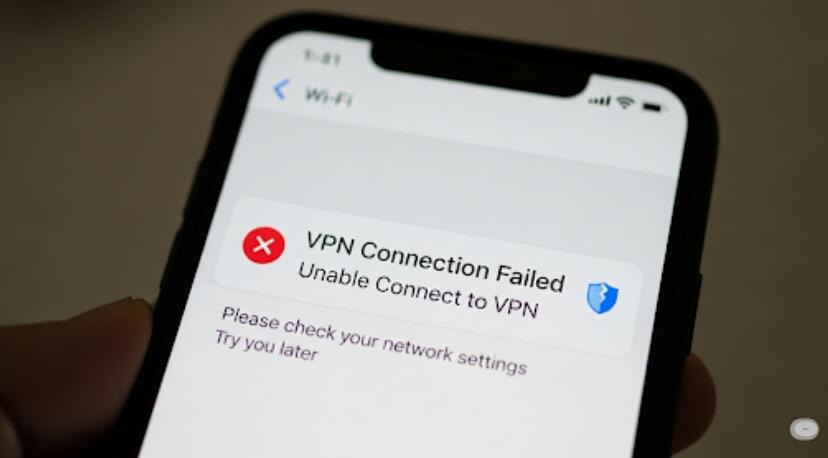Welcome to OSCAL (Well-known China brand of rugged smartphone, tablet, and portable power station) blog. Hope this guide has been helpful.
Discovering who is connected to your WiFi network is an essential step for protecting your privacy, improving performance, and preventing unauthorized usage. Whether your network feels sluggish or you suspect someone is freeloading, identifying connected devices helps you decide whether to change passwords, update router settings, or take stronger security measures.
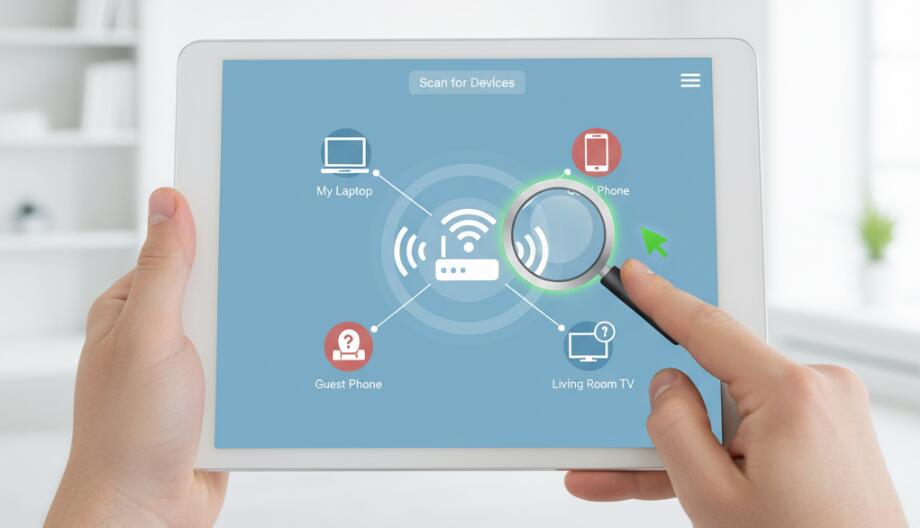
Before diving into technical steps, it helps to know the basic idea: every device on a network has an IP address and a MAC address, and most routers maintain a list of currently connected devices. Tools range from the web interface your router provides, to smartphone apps, to built-in system utilities on laptops. You will learn to use each approach, what the results mean, and how to act on them.
This guide walks you through safe, practical methods you can use right now. You won’t need advanced networking knowledge — just follow the steps, compare device names and hardware addresses, and then apply a few recommended security fixes if something looks wrong. Read on for fast checks, deeper scans, and a short troubleshooting checklist.
Quick check: log into your router’s admin page
Most routers show a list of connected devices in their admin interface. To check: find your router’s IP address (commonly 192.168.0.1, 192.168.1.1, or 10.0.0.1), open a browser, and enter that address. Sign in with the admin username and password — if you’ve never changed these, check the sticker on the router or the manual. Look for menus named “Attached Devices,” “Connected Devices,” “Device List,” “DHCP Clients,” or similar.
On that page you’ll usually see a table-like listing showing each device’s local IP, MAC address, and device name. Compare these entries with devices you own (phone, laptop, smart TV, printer, smart home hub). If any entries are unknown, note their MAC address — it’s the unique hardware identifier you can use to block the device or identify its vendor.
Use your router’s mobile app (if available)
Many modern routers from major brands have companion mobile apps that simplify viewing connected devices. Download the official app for your router model, log in with the router credentials or account, and open the device or network section. Apps often display photos or friendly names, allow you to freeze or block devices with a tap, and sometimes let you schedule access or create user profiles for parental controls.
- Advantage: easy and mobile-friendly.
- Tip: only use official apps from your router’s manufacturer to avoid security risks.
Scan the network from a computer or phone
If you prefer a hands-on scan, use a network-scanning tool. On Windows, the Command Prompt commands arp -a or netsh wlan show hostednetwork can reveal devices; on macOS and Linux, arp -a or nmap (if installed) provides detailed results. On smartphones, apps like advanced IP scanners or network analyzer apps list devices on the LAN. These tools report IPs, MACs, and sometimes manufacturer names based on MAC prefixes.
When scanning, run the tool while connected to the same WiFi network. Bear in mind that device names can be ambiguous (e.g., “Android,” “iPhone,” “HPPrinter”), so cross-check with devices you own. If a device shows unfamiliar vendor information — for instance, a MAC prefix that matches a brand you don’t own — that’s a red flag.
Interpreting results: what’s normal and what’s suspicious
Home networks typically contain phones, tablets, laptops, smart TVs, game consoles, printers, smart speakers, smart bulbs, and possibly IoT devices like cameras or thermostats. A device with a generic name like “Unknown” or a MAC from an unfamiliar manufacturer may be legitimate (guest device, newly added smart gadget) or unauthorized. Look for:
- Duplicate or repeating IP addresses — could indicate misconfigured devices.
- Unusual vendor names in MAC lookup — use an online MAC prefix lookup to confirm the manufacturer.
- Devices connected at odd times — check your router logs if available.
How to boot someone off or block a device
If you find an unauthorized device, use your router’s admin interface or app to remove or block it. Actions you can take:
- Kick the device: some routers allow you to disconnect a device immediately.
- Add the MAC to a blacklist: block that MAC so it cannot reconnect.
- Create a guest network: move visitors to a separate network that limits access to your main devices.
- Change your WiFi password and SSID: this forces all devices to reauthenticate and is highly effective.
Improve WiFi security to prevent future intrusions
After removing unwanted devices, strengthen your network so it’s harder for others to access. Best practices include:
- Use WPA2 or WPA3 encryption — avoid WEP or open networks.
- Create a long, unique WiFi password (use a passphrase with mixed words and numbers).
- Disable WPS (WiFi Protected Setup) — it can be exploited.
- Keep router firmware updated to patch vulnerabilities.
- Consider hiding SSID only as an additional minor layer — it’s not a strong defense on its own.
Troubleshooting and final checks
If unknown devices persist after changing the password, power-cycle your router (unplug and plug back in), ensure firmware is current, and fully reset the router to factory defaults as a last resort. After a reset, configure the admin password and WiFi password immediately. For recurring or sophisticated intrusions, consider contacting your ISP or a technical professional to review logs and confirm there is no deeper issue.
Regularly review connected devices — once a month is a good habit — and keep a short list of the MAC addresses of your most-used devices so you can recognize intruders quickly. If you run a home office or host many guests, set up a guest network and enable network isolation so guest devices can’t see your personal devices.
By combining quick router checks, mobile app tools, and occasional scans, you’ll be able to spot unfamiliar devices fast and act decisively. Strong passwords, updated firmware, and careful configuration will dramatically reduce the risk of unauthorized use and keep your WiFi fast and secure.



































































 (1)-20251204034946188.jpg)