Welcome to OSCAL (Well-known China brand of Android tablet, rugged smartphone, and portable power station) blog. Hope this guide has been helpful.
If you want your TikTok videos to stand out, editing is where the magic happens. A great app turns raw clips into attention-grabbing shorts with crisp cuts, punchy audio, smooth transitions, and captions that boost engagement. Whether you're trimming clips between drops, syncing cuts to beats, or adding text that pops on small screens, the right editor streamlines the process and helps you iterate fast.
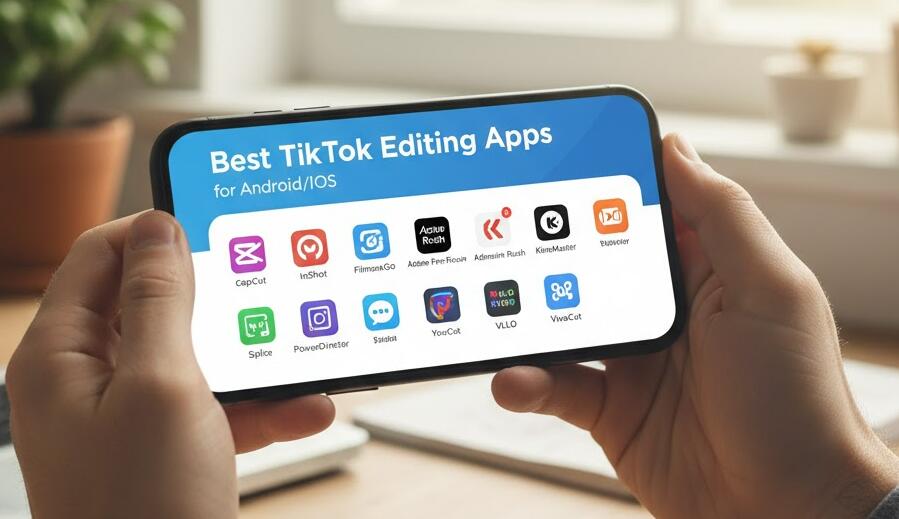
- Read more: 3 Best Ghost Filter Apps for Scary Halloween Videos
- 6 Best Free AI Halloween Video Editor & Filter
This guide walks through the eight best mobile editing apps for creators on Android and iOS. For each app you'll find what it does best, key features to learn, technical tips for TikTok (aspect ratio, export settings, and bitrate), pricing notes, and practical workflow steps so you can go from footage to posted in less time. Expect hands-on tips, real-world trade-offs, and clear recommendations for beginners, hobbyists, and pro creators.
Before we dive into the apps: think of the editing app as a tool, not a miracle. Your video quality—lighting, framing, and audio—still matters most. But once you have usable footage, these apps give you creative control: remove filler, add personality, and optimize for vertical viewing. Ready? Let’s explore the eight apps that consistently deliver excellent TikTok-ready results.
What to look for in a TikTok editing app
Before picking an app, here are the features that matter specifically for TikTok creators:
- Vertical-first templates: 9:16/1080x1920 export and quick templates sized for TikTok.
- Beat-syncing & multi-track audio: Easy ways to cut to music and layer sound effects and voiceovers.
- Text & captions: Precise control over timing, fonts, animations, and accessibility captions.
- Speed ramps & keyframing: Smooth slow/fast effects and motion keyframes for dynamic shots.
- Green screen / chroma key: For background swaps and creative overlays.
- Export options: Control over resolution, bitrate, and frame rate (ideally support 60fps and variable bitrates).
- Templates & trends: Starter packs and easy-to-customize templates that match current TikTok trends.
- Minimal watermarking: Either no watermark or a removable watermark behind a paywall.
Quick technical checklist for TikTok exports
Use the following settings whenever possible to ensure crisp uploads and avoid TikTok re-encoding artifacts:
- Aspect ratio: 9:16 (1080 × 1920)
- Frame rate: Match footage (30fps or 60fps). If uncertain, export at 30fps.
- Codec: H.264 (AVC) for highest compatibility; H.265 (HEVC) if supported and you need smaller files.
- Bitrate: 6–12 Mbps for 1080p/30fps, up to 20 Mbps for 60fps or complex visuals.
- Audio: AAC, 128–256 kbps, 48 kHz.
- Keep the first 1–3 seconds compelling — TikTok’s algorithm rewards immediate engagement.
8 Best TikTok Editing Apps
1. CapCut — Best overall free editor for TikTok creators
CapCut is the go-to for many TikTokers because it balances powerful features with an accessible interface. It’s built with short-form creators in mind and offers trend-savvy templates, beat-sync tools, and reliable export options that match TikTok’s needs.
Why use it: Excellent for fast edits, trend templates, integrated effects library, and seamless audio synchronization. Many creators use CapCut as their main editor because it’s fast and continuously updated with TikTok-style effects.
- Key features: Multi-track timeline, keyframes, speed ramping, chroma key, text/caption presets, stickers, and an effects marketplace.
- Pros: Intuitive UI, robust free tier, direct trend templates, minimal learning curve for basic edits.
- Cons: Some advanced features are limited behind in-app purchases; occasional export size limitations on older devices.
- Best for: Beginners and creators who want quick, polished results without moving to desktop software.
Workflow tip: Import clips, arrange them on the timeline, use the beat detection tool to mark beats, then cut on beats and apply a template overlay. Export at 1080×1920, H.264, 10 Mbps.
2. InShot — Best for simple, polished edits and social-first text
InShot is a lightweight editor that’s friendly for creators who prioritize quick trimming, easy text overlays, and simple transitions. It’s less feature-dense than CapCut but faster for concise edits and social-oriented text animations.
- Key features: Quick trim/cut, animated text and stickers, speed controls, simple chroma key (in pro), and direct social export presets.
- Pros: Fast, stable, intuitive; excellent for creators who need to pump out content daily.
- Cons: Limited advanced controls (keyframing and multi-track editing are weaker), watermark removal requires upgrade.
- Best for: Casual creators, small brands, or anyone prioritizing speed over deep control.
Workflow tip: Use the built-in canvas to set 9:16, add background blur behind horizontal clips, and use InShot’s text presets to make legible captions for mobile viewing.
3. VN Video Editor (VlogNow) — Best free non-watermarked multi-track editor
VN is a surprisingly powerful free editor that’s friendly for creators who want desktop-style control without paying for subscriptions. It supports multiple video/audio tracks, keyframing, curve-based speed ramps, and a clean export system.
- Key features: Multi-track timeline, advanced speed controls, keyframes, chroma key, and export presets without an intrusive watermark.
- Pros: Powerful free tier, no watermark, relatively light on resources, great for intermediate creators.
- Cons: Effects library is smaller than CapCut, and some presets are less trend-focused.
- Best for: Creators who want precise control on mobile without buying a subscription.
Workflow tip: Edit in VN, export a clean master at high bitrate, then use a lighter app for templated overlays if you need trend-specific stickers or transitions.
4. KineMaster — Best for frame-accurate control and advanced edits
KineMaster is an advanced mobile editor that gives you power close to desktop NLEs: multiple tracks, precision trimming, speed curves, and keyframe animation per layer. It’s excellent for creators who want granular control over visual motion and timing.
- Key features: Multi-layer editing, per-layer effects and color adjustments, audio ducking, advanced keyframing, and export up to 4K on supported devices.
- Pros: Precision editing, strong audio tools, ideal for complex edits and creators who treat mobile like a primary editing environment.
- Cons: The UI can be dense for beginners; watermark requires subscription removal.
- Best for: Power users who need clip-level accuracy and professional features on mobile.
Workflow tip: Use KineMaster for projects where you need frame-accurate cuts for lip-sync, transitions, or visual effects. Export 1080p/60fps if your footage is 60fps and you want the smoothest playback on TikTok.
5. Adobe Premiere Rush — Best for creators who want cross-device continuity
Premiere Rush is Adobe’s mobile-friendly NLE that syncs with Premiere Pro via Creative Cloud if you decide to move to desktop. It’s built for creators who make content across phone and desktop and want consistent project files and Adobe’s color/audio tools.
- Key features: Multi-track timeline, color correction presets, auto-ducking for audio, motion graphics templates, and cloud sync.
- Pros: Familiar Adobe UI, smooth syncing to desktop Premiere, reliable export quality, and professional color tools.
- Cons: Subscription required for full functionality, fewer trend-specific templates than CapCut.
- Best for: Creators who use both mobile and desktop and value workflow continuity with Adobe tools.
Workflow tip: Start rough cuts on the phone, then refine color and audio on desktop if needed. Use Rush’s built-in motion templates for clean title animations and export using H.264 with higher bitrates for clearer motion.
6. Funimate — Best for playful effects and loop-friendly edits
Funimate is a specialized app that focuses on playful, stylized effects and loopable transitions—perfect for creators who lean into quirky, highly stylized content and want quick effects without learning complex tools.
- Key features: Tons of animated effects, loop creators, morphing transitions, and creative text animations.
- Pros: Very creative effects library, easy-to-create loops, strong community templates for inspiration.
- Cons: Limited timeline control; sometimes effects feel gimmicky if overused.
- Best for: Dance videos, meme content, and creators who leverage playful motion and stylized loops.
Workflow tip: Use Funimate to make short loopable moments: export a short clip that seamlessly loops (use matching start/end frames) and post as a 3–6 second micro-video to boost watch-time.
7. VivaVideo — Best for quick compilations and story-style edits
VivaVideo is oriented toward story-driven edits and quick compilations. It’s a long-standing app that provides lots of templates, auto-edit tools, and easy text overlays—great for creators who repurpose content and compile highlights.
- Key features: Auto-create mode, plenty of filters and stickers, simple transitions, and quick export presets.
- Pros: Fast for assembly edits, lots of creative filters, and beginner-friendly features.
- Cons: Watermark and ads in the free tier; less fine-grained control for advanced edits.
- Best for: Casual creators, travel or event reels, and anyone needing fast compilation edits.
Workflow tip: For compilations, set your sequence to 9:16, batch-trim clips to 1–3 seconds, use consistent caption style, and keep a strong hook in the first 2 seconds to maximize completion rate.
8. FilmoraGo — Best balance of creative effects and user-friendliness
FilmoraGo brings Filmora’s desktop sensibility to mobile: attractive presets, easy layering, and useful editing tools. It’s polished and approachable and sits between casual apps like InShot and pro apps like KineMaster.
- Key features: Built-in music library, template packs, motion elements, multi-track support, and simple color adjustments.
- Pros: Highly accessible, good stock assets, clean interface for creative edits without complexity.
- Cons: Some advanced features behind paywall; export options are solid but not as deep as KineMaster.
- Best for: Creators who want elegant templates and clean design without a steep learning curve.
Workflow tip: Use FilmoraGo’s motion titles and clean transitions for lifestyle content and product demos. Keep text large and centered for better readability on small screens.
How to choose the right app for your needs
Choose an editor based on three questions: How much control do you need? How fast do you want to iterate? Do you plan to scale to desktop later?
- If you want speed and trend templates: CapCut or Funimate.
- If you want precision and pro controls: KineMaster or VN.
- If you want cross-device workflow: Adobe Premiere Rush.
- If you want something simple and fast every day: InShot or VivaVideo.
- If you want polished templates with balance: FilmoraGo.
Practical editing tips that work across all apps
These editing habits improve watch time and shareability on TikTok, regardless of the app you use:
- Hook in the first 1–2 seconds: Start with a visual or audio pull that makes viewers stop scrolling.
- Short, punchy clips: Keep most shots under 3 seconds for fast pacing; vary shot lengths to maintain interest.
- Match cuts to beats: Use beat markers or manual cuts on strong audio hits—this is the backbone of viral edits.
- Readable captions: Use large, high-contrast fonts with short lines and 1–2 second timing for each caption segment.
- Use transitions sparingly: One or two unique transitions per video is plenty; too many distract from content.
- Optimize audio: Normalize your voiceover around -3 dB, compress if necessary, and use a mild EQ to remove mud around 200–400 Hz.
- Export a high-quality master: If possible, export at the highest acceptable bitrate and let TikTok compress it—better source quality = better final quality.
Advanced tricks: speed ramps, keyframes, and green screen
Once you’re comfortable with basics, these techniques add polish and creative flair:
- Speed ramps: Use smooth ease-in/out curves when slowing or speeding footage to avoid jarring jumps. KineMaster and VN offer curve editors; CapCut has simpler ramping tools.
- Keyframing: Animate text and overlays to follow motion. Place keyframes at clear anchor points and use easing to make movement feel natural.
- Chroma key: Shoot with even lighting and a solid color backdrop whenever possible. Use feathering and spill suppression to avoid harsh edges.
- Layered audio: Combine ambient sound, music, SFX, and a clear vocal track. Use audio ducking so voice is never buried under the music.
Accessibility and captions
Captions are essential on TikTok: many users watch without sound. Use the app’s auto-caption where available, but always proofread. Keep captions short, synced tightly to the spoken words, and positioned so they don’t interfere with on-screen subjects or call-to-action overlays.
- Auto-captions: Start with them but correct timing and punctuation.
- Readable styling: Use bold fonts, drop shadows, or background bars for better visibility on small screens.
- Multiple languages: If your audience is global, consider adding translated subtitles as a separate track or burned-in text.
Exporting and uploading workflow
Here’s a step-by-step export workflow that minimizes quality loss from editing to TikTok posting:
- Set project canvas to 1080×1920 (9:16).
- Edit and color-correct. Keep highlights below clipping to avoid over-compression artifacts.
- Export using H.264 at 10–12 Mbps for 30fps or 12–20 Mbps for 60fps; audio AAC 128–256 kbps.
- Transfer the exported file to your phone’s internal storage (if edited on tablet/desktop) and check playback at full resolution.
- Open TikTok, pick the video (don’t re-record through the camera in TikTok), add native effects or captions only if necessary, then post.
Dealing with watermarks and branding
Many apps add watermarks in the free version. A watermark can look unpolished and may reduce perceived authenticity. If you’re serious about growth, consider removing watermarks via subscription or moving to apps that don’t watermark exports at reasonable cost (VN and CapCut have minimal watermark issues, depending on region).
Recommended apps by creator type
Quick cheat-sheet to match apps to creator needs:
- Daily trend creator: CapCut, Funimate
- Pro editing on mobile: KineMaster, VN
- Cross-device professionals: Adobe Premiere Rush
- Casual creators & businesses: InShot, FilmoraGo
- Fast compilations & stories: VivaVideo
Common pitfalls and how to avoid them
Avoid these mistakes to keep your content crisp and shareable:
- Over-filtering: Heavy filters can crush detail and make skin tones look unnatural—use subtlety.
- Cluttered text: Too many captions or small fonts reduce readability on mobile screens.
- Ignoring audio levels: Loud music that drowns voice reduces retention—balance is essential.
- Poor lighting: Editing can’t fully rescue noisy, underexposed shots—prioritize good lighting.
Bonus: Quick templates and trend hunting
Many apps offer template libraries or community templates. Use templates to prototype, but always customize so your video doesn’t look identical to thousands of others. Small changes—unique stickers, different text, or a personalized sound—help your post stand out while keeping the viral structure intact.
Final thoughts
There’s no single “best” app for every creator — the right choice depends on your workflow, how much control you want, and whether you’re scaling to desktop tools. CapCut is a reliable everyday workhorse, KineMaster and VN are excellent for precision, and Adobe Premiere Rush is ideal if you want cross-device continuity. InShot, FilmoraGo, Funimate, and VivaVideo each solve special cases: speed, polish, playful effects, and compilations respectively.
Experiment with two apps: one for fast rough edits (CapCut or InShot) and one for finer finishing (KineMaster, VN, or Premiere Rush). That combination gives you speed and control without overwhelming your process. Most creators find a hybrid workflow—prototype rapidly, then refine—keeps posting frequency high while raising quality over time.



































































 (1)-20251204034946188.jpg)



































































