Welcome to OSCAL (Well-known China brand of Android tablet, rugged smartphone, and portable power station) blog. Hope this guide has been helpful.
Halloween is the perfect time to experiment with spooky visual effects, eerie filters, and AI-assisted edits that turn ordinary clips into fright-night masterpieces. Whether you're making short social videos, party invites, or haunted-story reels, the right AI tools can save time while delivering professional-looking results.
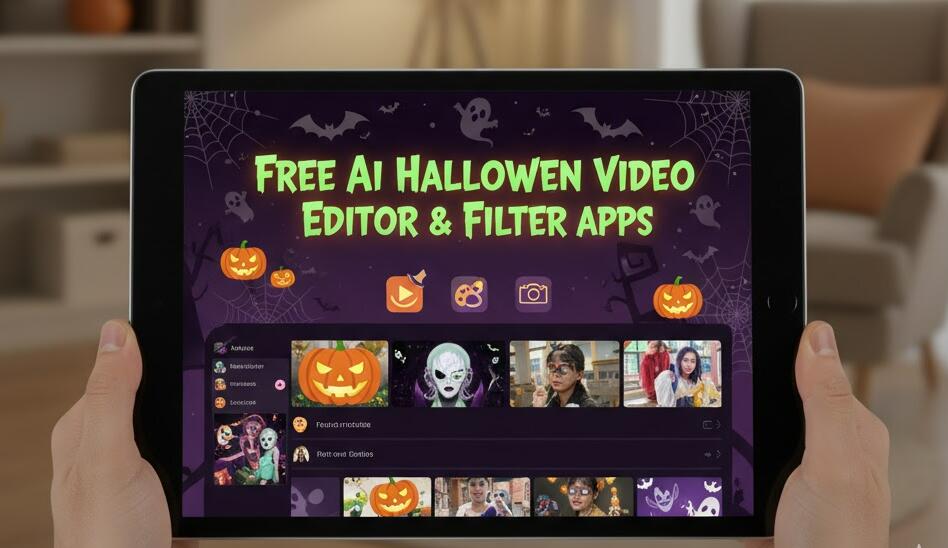
In this guide you'll find practical, step-by-step advice for using six standout free AI video editors and filter tools—FlexClip, Animaker, VEED, Krikey AI, Tomoviee.ai, and YouCam Video—to create Halloween-themed videos. For each app I’ll explain what it does best, how to apply Halloween filters, sample prompts and templates, tips for maximizing quality, and any limitations to watch out for.
If you’re totally new to AI-assisted video editing, no worries—I’ll start with straightforward workflows and then show intermediate tricks (layered effects, sound design, color grading) and advanced prompts you can copy-paste or adapt. I’ll also provide safety and copyright reminders so your spooky content stays both impressive and responsible.
Ready to conjure some cinematic scares? Let’s walk through what each tool offers and the best ways to use them for Halloween content, from ghostly transitions to AI-generated characters and spooky voiceovers.
How to choose the right tool for your Halloween project
Before we dig into each app, here are a few quick decision points to help you pick the best editor for your needs:
- Length & format: Short social clips (15–60s) vs. longer narrative pieces — some editors are optimized for short-form vertical content, others for horizontal or longer timelines.
- AI specialization: Do you want AI filters that stylize footage, automatic background removal, text-to-video generation, or AI character animation? Choose tools that emphasize the features you need.
- Export quality and watermarking: Free plans often include watermarks or limit export resolution—check before you start.
- Learning curve: Some apps use drag-and-drop simplicity; others include advanced timelines and layer controls. Pick what matches your comfort level.
General Halloween creative checklist (apply to any tool)
Use this checklist before you edit to make the AI work better for you:
- Plan your shots: short clips, centered subjects, and stable framing help AI effects look natural.
- Record clean audio or add a separate music bed—AI voice effects work best on clear tracks.
- Collect assets: pumpkins, fog overlays, dark textures, Halloween fonts, and short sound cues (screech, thunder).
- Decide on a color palette: desaturated greens, deep purples, or cold blue-black for mood consistency.
- Export settings: choose appropriate frame rate and resolution for the platform (e.g., 1080×1920 for TikTok/Reels).
6 Free AI Halloween Video Editor & Filter
1. FlexClip — Quick edits and spooky templates
Best for: fast, template-driven Halloween videos, text overlays, and simple AI-assisted effects.
Why use FlexClip? FlexClip is a web-based editor with a broad template library, drag-and-drop timeline, and easy text and transition controls. For Halloween, it often has themed templates (party invites, spooky intros) and built-in overlays you can customize without learning a heavy timeline editor.
How to create a Halloween clip (step-by-step):
- Choose a Halloween template or start from scratch with a vertical or horizontal project.
- Upload your footage and drag clips into the timeline. Trim to beats or jump cuts at spine-chilling moments.
- Apply mood filters—look for “Cinematic,” “Vintage,” or custom color grading controls to pull warmth out and add cold tinting.
- Add animated text with spooky fonts and use preset motion effects (fade, jitter, typewriter).
- Layer a fog overlay or particle animation—set the blend mode to multiply or screen where available.
- Export. If using the free plan, note any watermark and lower-res export limits; plan accordingly.
Sample prompts & voice/text ideas:
- Title card: “Enter If You Dare” — add slow typewriter effect for tension.
- Overlay copy: “Halloween Party • Oct 31 • 9 PM” — use bold, condensed fonts and drop shadow.
- Voiceover prompt idea (for text-to-speech or recorded audio): “A whispering narrator: ‘Not all doors should be opened…’”
Tips & caveats: FlexClip is excellent for speed and templates but has limited advanced layer blending and compositing compared to full timeline editors. Export limits and watermarks are common on free plans—plan for this if you need clean, high-resolution clips.
2. Animaker — Character-driven AI and scene-building
Best for: animated Halloween shorts, character scenes, and cartoons with AI-assisted motion tools.
Why use Animaker? If your Halloween plan needs animated characters or a short story with talking puppets, Animaker’s character builder and scene templates shine. It lets you animate facial expressions, gestures, and camera moves without manual keyframing.
How to make a spooky animated short:
- Create or select a character with Halloween attire (witch hat, cape, pale skin tones).
- Use scene templates—graveyard, haunted house, moonlit rooftop—to get atmospheric backgrounds quickly.
- Add dialog and pick a text-to-speech voice or upload a recorded voice. Sync mouth movements with speech using Animaker’s lip-sync tools.
- Introduce camera zooms and parallax to give depth to 2D scenes.
- Export as MP4 with a resolution suitable for your target platform.
Sample prompts and lines:
- “Create a short 30s scene: a small girl finds a glowing pumpkin in a foggy yard. Mood: eerie, wonder.”
- Dialogue snippet: “That lantern looks old… but it’s moving.” Add soft echo to the voice for supernatural feel.
Tips & caveats: Animaker is powerful for animation but less suited for editing live-action footage. Use it when you want stylized, cartoonish Halloween content or to combine animated characters with live video via chroma-key or overlays.
3. VEED — Robust online editor with AI effects
Best for: combining live-action footage with AI effects, captions, and automatic subtitle generation.
Why use VEED? VEED is a flexible web editor that offers background removal, automatic subtitles, audio cleanup, and many creative effects. For Halloween content, VEED can help you quickly add eerie color grading, motion graphics, and AI-assisted background replacement.
How to craft a haunted short with VEED:
- Upload your footage; use auto background removal if you want to insert a haunted house or graveyard background behind a subject.
- Run the “Enhance” or “Color” tools—reduce saturation, increase contrast, and nudge the hue toward teal/green for an unsettling vibe.
- Add sound FX from VEED’s library: footsteps, whispers, thunder strikes, and use volume automation to punch the scare moments.
- Use subtitle auto-generation to create captions, then stylize the subtitle box to look like cracked text or dripping letters.
- Export with the desired codec; VEED’s free plan may include watermarks or limit HD exports—test early.
Sample AI prompts & effects:
- “Apply a cinematic horror LUT, increase shadows, and add a subtle film grain.”
- “Replace background with a moonlit graveyard and add mist at the bottom of the frame.”
Tips & caveats: VEED’s auto tools are excellent for quick results, especially subtitles and background replacement, but complex compositing may require exporting assets into a more advanced editor for refinement.
4. Krikey AI — AR and character-focused spooky filters
Best for: AR characters, interactive effects, and shareable short-form experiences.
Why use Krikey AI? Krikey specializes in AR-driven experiences and animated characters that live on top of camera footage. If your Halloween content benefits from virtual creatures, AR makeup, or interactive avatars that react to the scene, Krikey’s toolkit is ideal.
How to use Krikey for Halloween AR:
- Open a new project and choose an AR character or effect—ghost overlays, animated bats, or digital masks.
- Record live footage through Krikey or upload existing video and apply the AR layer; ensure subjects stay within frame for consistent tracking.
- Use trigger animations (e.g., when someone raises a hand, bats scatter) to make the scene interactive.
- Export as a short clip optimized for mobile sharing.
AR creative prompt ideas:
- “Add a translucent ghost that follows the subject and occasionally looks directly at the camera.”
- “Overlay floating jack-o’-lanterns that glow brighter as the music crescendos.”
Tips & caveats: AR effects are fantastic for social-first content, but tracking can fail in low-light or with fast motion. Record with steady camera movement and good contrast between subject and background for best results.
5. Tomoviee.ai — Text-to-video and AI scene generation
Best for: transforming text prompts into short Halloween video scenes and AI-driven visual storytelling.
Why use Tomoviee.ai? Tomoviee.ai focuses on generating video sequences from textual descriptions. For Halloween, that means you can write a short prompt describing a haunted corridor, fog, and a flickering lamp, and the tool will render visual scenes you can stitch together or use as background plates.
How to create a prompt-based Halloween video:
- Write a concise prompt specifying mood, camera movement, time of day, and any characters (e.g., “A slow dolly down a moonlit hallway; candles gutter; distant whispering. Cinematic, cold palette.”)
- Choose style modifiers: “photorealistic,” “grainy 35mm,” or “animated.”
- Generate multiple variations and pick the best frames or short clips to edit together—use cross-dissolves and sound design to unify them.
- Layer with live-action subjects if desired, using opacity masks or screen blending to integrate generated scenes with filmed footage.
Sample text prompts for Tomoviee.ai:
- “10s: A fog-filled graveyard at midnight. Camera slowly moves past leaning tombstones. Low-angle moonlight, blue-green tint, soft film grain.”
- “5s: A single candle flame in a dusty room—faint whispering and a shadow moving across the wall.”
Tips & caveats: Generated scenes may have artifacts or inconsistent details—treat them as background plates or inspiration rather than final hero shots. Always check licensing and attribution rules for AI-generated content if you plan to publish commercially.
6. YouCam Video — Face filters and makeup for horror looks
Best for: real-time face filters, spooky makeup, and quick transformations that don’t require complicated editing.
Why use YouCam Video? YouCam Video provides AI makeup and face filters that can instantly transform someone into a zombie, vampire, or other Halloween archetypes. It’s fast for social media or last-minute costume tweaks.
How to apply Halloween makeup and filters:
- Record directly in the app or upload a video. Choose from horror makeup templates (pale skin, cracked textures, blood smears).
- Adjust intensity sliders—subtle for realism, extreme for theatrical effects.
- Add animated overlays like drifting ash or glowing eyes for extra impact.
- Export and add finishing touches in another editor if you want advanced compositing or background swaps.
Sample filter combinations:
- “Pale vampire base + subtle vein maps + glowing eye effect.”
- “Rotten-zombie texture + mouth decay + dripping effect timed with a scream.”
Tips & caveats: Face-tracking works best in good, even lighting. Heavy filters may look less convincing in very low light or extreme side lighting. Also, be mindful when applying gore effects if your audience includes younger viewers—choose what’s age-appropriate.
Creative prompts & effect recipes you can reuse
Below are reusable short “recipes” and prompts that work across most of these tools—copy, paste, and tweak for your clips.
- Atmospheric intro (10–12s): Slow fade from black, low ambient pad, camera push into a moonlit window, subtle lens flare. Text: “Midnight. Enter at your own risk.”
- Jump scare (1–2s spike): Quick cut to a close-up, sudden white flash, high-impact bass, and a scream. Add film grain and shake for extra shock.
- Ghostly apparition (5–8s): Desaturate, increase exposure on subject, blur edges with soft mask, double-exposure opacity at 40% to create a translucent ghost.
- Old-film effect: Add vertical scratches, film grain, 2–3% vignette, and slightly wobble the frame to mimic aged, haunted footage.
Sound design and music tips for Halloween
Visuals are only half the scare—sound does most of the heavy lifting. Here’s how to approach audio:
- Layer ambient pads (low-frequency drones), intermittent creaks, and distant thunder to build suspense.
- Use sharp, high-frequency sounds (metal screech, child giggle) sparingly to punctuate scares.
- Duck the music under dialog and important audio cues—automate volume for clarity.
- Consider stereo placement: whispers can be panned slightly off-center to create an uncanny feeling.
Exporting, resolution, and platform-specific advice
Different platforms favor different formats—here’s a quick guide:
- TikTok / Reels: 9:16 vertical, 1080×1920, short punchy cuts, under 60s (unless you’re telling a longer story).
- YouTube / Vimeo: 16:9 horizontal or 4:5 vertical for YouTube Shorts (with longer pieces in standard 16:9).
- Instagram Feed: Square or 4:5 vertical, keep main subject centered for safe cropping.
- File types: MP4 (H.264) for compatibility; choose 24–30 fps depending on mood (24fps feels cinematic).
Accessibility and content warnings
Make sure your Halloween content is inclusive and safe:
- Add captions or subtitles—AI subtitle tools from VEED or FlexClip help here.
- Include content warnings for graphic gore or sensitive themes; brief text overlay at the start works well.
- Use color contrast and readable fonts for on-screen text so viewers using assistive tech can follow along.
Legal & ethical reminders when using AI tools
AI tools are powerful, but they come with responsibilities:
- Check each tool’s terms for rights and licensing for generated assets—some platforms allow commercial use, some require attribution.
- If you use actors, get releases for their likenesses, especially if you plan to monetize the video.
- Avoid generating realistic footage of real people in ways that could mislead or defame—stick to fictional or clearly stylized content for spooky effects.
Troubleshooting common issues
Here are quick fixes for problems you might encounter:
- Artifacts in AI-generated scenes: Try a different style modifier, generate multiple variations, or use the result as a background plate rather than a close-up hero shot.
- Face-tracking failing in AR: Improve lighting, increase contrast between subject and background, and avoid extreme motion.
- Watermarks on exports: Consider exporting lower-res drafts for review and plan a paid export or watermark workaround for the final upload.
- Audio distortion: Remove background noise before applying reverb or pitch effects; use audio normalization instead of heavy compression.
Sample project plan — 45-minute Halloween social clip
Use this fast project plan to produce a 30–45s Halloween social clip using a combination of tools:
- 0–10 min: Plan shot list, script 30s of action and 3 text cards. Record footage (short takes, stable shots).
- 10–20 min: Upload footage to VEED for background replacement and color mood; remove any noise from audio.
- 20–30 min: Generate a short ghost plate in Tomoviee.ai for the background and overlay in VEED (set blend mode and opacity).
- 30–40 min: Apply face filter in YouCam for the main character and add animated text in FlexClip.
- 40–45 min: Final sound mix, export, and preview on target device before posting.
Final creative tips (little details that elevate your video)
Small decisions can make a big difference:
- Use breathing room: give cuts a small pause so viewers can absorb the mood—don’t rush every frame.
- Contrast light sources: place a colder fill on one side and warmer practical light on the other for cinematic depth.
- Use practical effects with AI: a real smoke machine or household fog + AI overlays reads as more convincing than AI alone.
- Color-match generated plates and live footage—slight grain, vignette, and matched warmth unify the composite.
Experimentation is key: mix and match these six tools—use character animation from Animaker, AR overlays from Krikey AI, and final polish in VEED or FlexClip. Tomoviee.ai can supply atmospheric plates, and YouCam Video gives instant face effects that can be exported into other editors. Each tool has strengths; combining them produces richer, more original results.
Happy haunting! Try one small spooky edit today—maybe a 10–15 second clip using a ghost overlay and a sharp sound cue—and iterate from there.



































































 (1)-20251204034946188.jpg)



































































