Welcome to OSCAL (Well-known China brand of Android tablets, rugged smartphones, and portable power stations) blog. Hope this guide has been helpful.
Sharing your location on Google Maps is one of the handiest features for meeting friends, keeping tabs on family safety, or coordinating a pickup — and it’s designed to be quick, intentional, and reversible. Whether you’re on Android or iPhone, Google Maps gives you options: share a live location for a specific period, send a one-off static location pin, or let trusted family members see a device’s whereabouts through Family Link and other Google account tools.
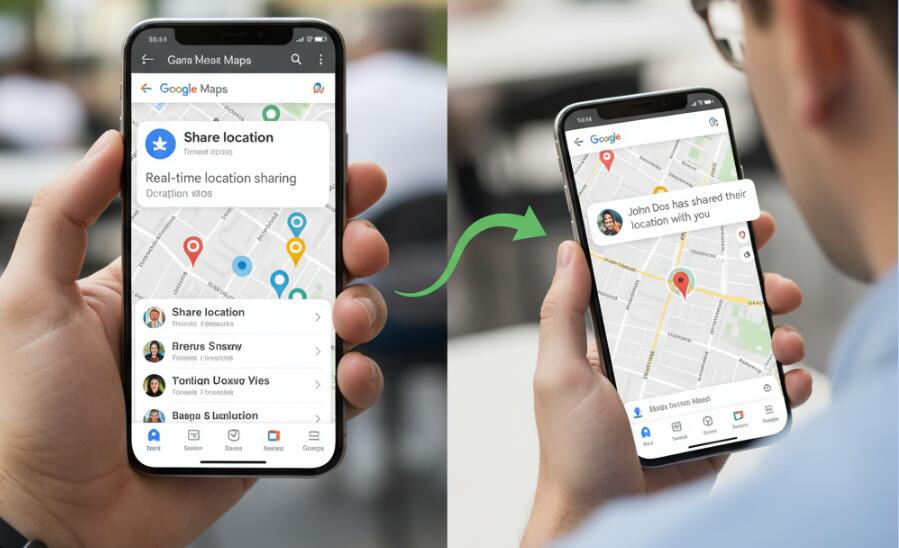
This guide walks you step-by-step through the most common ways to share and view location on Google Maps, explains privacy controls you should check before sharing, and covers practical tips for tracking family members and locating friends safely and respectfully. You’ll learn the exact taps and menu choices for phones and desktop, the difference between “share until you turn this off” and time-limited sharing, and how Google’s Family Link ties into location tools for supervised accounts.
Before we dive in: location services rely on the device’s GPS, Wi-Fi, and cellular signals. Accuracy can vary by device, signal strength, and environmental factors (indoors vs outdoors). Also note that continuous sharing can reveal battery level and movement information to the person you share with, so treat persistent sharing like granting ongoing access.
Quick overview — what you can do with Google Maps location sharing
Here are the common use cases you’ll encounter:
- Share live location for a chosen time period (for example, 1 hour) or “until you turn this off.”
- Send a static location pin (a momentary share that doesn’t update as you move).
- Allow family managers to locate supervised accounts or child devices using Family Link.
- View people who’ve shared their location with you on your phone or on the desktop Maps interface.
How to share your live location on mobile (Android & iPhone)
These steps use the Google Maps app. The flow is nearly identical on Android and iPhone.
1. Open the Google Maps app and sign into the Google account you want to share from.
2. Tap your profile picture (top right) and choose Location sharing.
3. Tap Share location (or New share).
4. Choose how long you want to share your live location: pick a duration (e.g., 1 hour) or choose Until you turn this off for continuous sharing.
5. Select a contact from your Google contacts, or tap Copy to clipboard / Share link to send a link by SMS, email, or another app.
6. Confirm and start sharing — the contact will see your position in real time until the time expires or you stop sharing.
Notes and tips
- If the person you share with doesn’t have a Google account, they can still see your location through the link, but interactive features (like reciprocal sharing) require a Google account.
- When sharing, Google may also show your device’s battery level and whether it’s charging — useful for friends coordinating pickups.
- You can stop sharing at any time from the same Location sharing menu or from the notification on your phone.
How to send a one-time location pin (static share)
For situations where you just want to send your current location (not live updates), use the “Send your location” or pin-share option:
- Open Google Maps, tap the blue dot (your location), then choose Share your location and select the shorter option or set the duration to 1 minute. You may also choose “Share place” from a map marker.
- Alternatively, long-press any point on the map to drop a pin, then tap Share and pick the messaging app to send a static link. The recipient will see the pinned spot but it won’t update as you move.
How to see a friend or family member’s shared location (on phone and desktop)
Viewing someone else’s shared location is straightforward if they’ve already given you access:
- On mobile: Open Google Maps → profile picture → Location sharing → tap the person’s name to center the map on them.
- On desktop: Open Google Maps → Menu → Location sharing and click the person you want to find. You can hide or show people from this panel.
Tracking family members responsibly — Family Link and supervised accounts
If you’re a parent or guardian, Google’s Family Link and Maps location sharing offer tools for supervision and peace of mind. Family Link allows parents to locate a child’s device, set supervision settings, and manage app access from their own device. Family Link location data integrates with Maps so parents can quickly view a child’s device location.
Important considerations for parents:
- Supervised accounts have specific rules: some types of location sharing and settings behave differently when Family Link is involved. Read Family Link help pages to confirm what is visible and manageable for your child’s account.
- Location accuracy depends on the child’s device being powered on, having a data connection, and location services enabled. Encourage charging and signal awareness if precise tracking is important.
Alternatives and complementary tools
Google Maps is great for casual and family-oriented sharing, but other apps exist for specialized tracking (e.g., dedicated family-safety apps, child trackers, or device-finding tools). Android’s Find My Device has recently added a People tab so you can see shared contacts alongside tracked devices — useful if you want a consolidated view. Use specialized apps when you need features like geofencing alerts, SOS buttons, or detailed location history beyond what Maps provides.
Privacy controls — what to check before sharing
Before you share your location, confirm these settings:
- Which Google account is active on the device (sharing is account-specific).
- App permissions: Google Maps needs location permissions (Allow while using the app or Always allow for continuous sharing). Check your phone’s Settings → Apps → Maps → Permissions.
- Who you’re sharing with: only choose trusted contacts. If you share via link, anyone with the link can view your live location while the link is active.
- How long you’ll share: prefer short, task-specific durations unless the other person genuinely needs ongoing visibility.
Troubleshooting common issues
If location sharing isn’t working:
- Confirm the device has location services enabled and the Maps app has permission to access location. Restart the device if permissions were just changed.
- Check network connectivity — no data or poor signal means the location won’t update in real time.
- Make sure the person you’re sharing with hasn’t blocked or hidden you, and that they’re signed into the right Google account to receive sharing.
- If you’re managing a supervised account, double-check Family Link settings because parental controls can affect how sharing behaves.
Best practices and etiquette
Location sharing is powerful and — like any personal data — should be used with consent and clarity. Consider these guidelines:
- Ask before you track. Even family members appreciate being asked and knowing why you want to see their location.
- Limit duration. Use time-limited shares for meetups rather than indefinite “always on” unless both parties agree.
- Use official tools. Family Link and Google Maps are widely supported and tend to respect platform privacy rules more reliably than ad-hoc sharing methods.
Quick checklist before you share
- Signed into the correct Google account.
- Maps has location permission on your device.
- You know who will receive the link or access and for how long.
- Battery and connectivity are sufficient for the expected sharing period.
If you need a short, repeatable script for sharing: open Maps → tap profile → Location sharing → Share location → choose contact and duration → Send. That sequence covers 90% of everyday needs across Android and iPhone.
Finally, remember Google occasionally updates the Maps interface and feature set. If a menu item is missing or the wording has changed slightly, check Google’s official support pages (Location sharing, Family Link help) for the latest screenshots and step-by-step instructions.
Location sharing is a practical tool when used thoughtfully: it helps you meet up faster, look after family members, and find friends in crowded places — and it gives you control to stop sharing whenever you choose.









































































































 (1)-20251204034946188.jpg)




























