Welcome to OSCAL (Well-known China brand of Android tablet, rugged phone, and portable power station) blog. Hope this guide has been helpful.
Windows failing to boot and showing Error Code 0xc00000e is stressful — it usually means the Boot Configuration Data (BCD) or related boot files are missing, corrupted, or the system cannot find the drive containing Windows. This guide walks you, step by step, through safe, practical troubleshooting and repair options for Windows 11 and Windows 10 so you can restore normal startup.
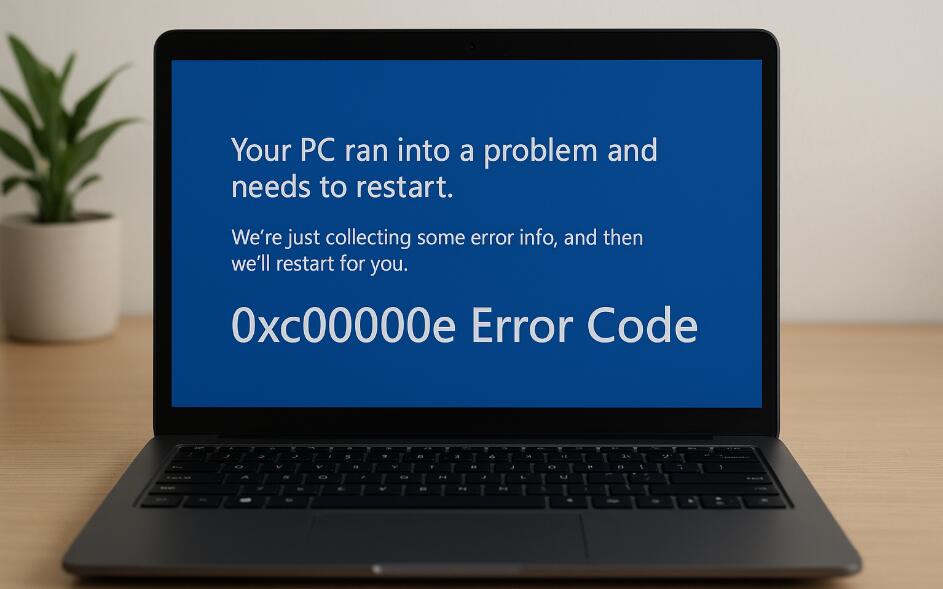
Before you begin, be calm and methodical. Some of the suggestions are non-destructive, while others (like rebuilding the BCD or reinstalling Windows) carry risk of data loss if done incorrectly. If your data is critical, consider connecting your drive to another working computer or booting from a live USB to back up files first. The instructions below assume basic familiarity with boot menus, BIOS/UEFI settings, and running commands from a Windows recovery environment.
This guide covers: diagnosing the cause, quick fixes you can try immediately, commands to repair boot records and system files, fixes for disk/driver issues, how to restore from a system image or reinstall Windows if needed, and safety tips to protect your data. Follow the sections in order; many problems are resolved by the simpler steps near the top.
Quick checklist — try these first
- Power cycle the PC: fully shut down, disconnect power for 30 seconds, then restart.
- Remove external devices (USB drives, external HDDs, SD cards) that could confuse the boot order.
- Check BIOS/UEFI boot order: make sure your Windows drive is selected as the primary boot device.
- Run automatic startup repair from Windows Recovery Environment (WinRE).
How to enter Windows Recovery Environment (WinRE)
If Windows won’t boot normally, WinRE is your friend. Use one of these methods:
- Automatic: turn the computer on and off three times during the Windows logo; on the third start it should enter WinRE.
- From a working PC: create a Windows 11/10 installation USB (Microsoft Media Creation Tool), boot from it, choose your language, then select Repair your computer → Troubleshoot → Advanced options.
- From the sign-in screen (if accessible): hold Shift and choose Restart.
Step 1 — Run Startup Repair
Startup Repair is the least intrusive automated tool. In WinRE choose Troubleshoot → Advanced options → Startup Repair. Let it scan and attempt automatic fixes. If it completes and Windows boots, great — you're done. If not, proceed.
Step 2 — Check disk presence and BIOS/UEFI settings
Make sure the system actually sees the drive. Restart and enter BIOS/UEFI (usually by pressing F2, Del, F12, or Esc during power-on — check your motherboard or laptop model). Look for:
- The physical disk detected by the firmware.
- Boot mode: UEFI vs Legacy/CSM — ensure it matches how Windows was installed (Windows 10/11 typically installed as UEFI on GPT disks).
- Secure Boot: try temporarily disabling Secure Boot if you suspect firmware conflicts.
If the disk is not detected, check cables (SATA/Power for desktops), or in laptops consider that a drive connection may be loose or the drive could have failed. If the disk is failing, data recovery should be the priority.
Step 3 — Use Command Prompt in WinRE (safe repair commands)
Open Command Prompt from WinRE → Troubleshoot → Advanced options. Run the following sequence one command at a time. These are low-level repair commands that address common BCD and bootloader problems.
3.1 Identify Windows partition
Sometimes drive letters in WinRE differ from what you expect. Run:
diskpart
list vol
Note the volume letter for your Windows partition (usually the largest NTFS partition). Type exit to leave DiskPart when done.
3.2 Repair boot files (for BIOS/MBR systems)
For legacy BIOS/MBR systems, run:
bootrec /fixmbr
bootrec /fixboot
bootrec /scanos
bootrec /rebuildbcd
If bootrec /fixboot reports Access Denied, run:
bootsect /nt60 sys
Then retry bootrec /rebuildbcd. If it finds a Windows installation and asks to add it, type Y.
3.3 Repair EFI boot (for UEFI/GPT systems)
For UEFI systems, you may need to recreate the EFI system partition (ESP) entries. Suppose the Windows partition is on drive C: (adjust if different). Run:
diskpart
sel disk 0 (replace 0 with the correct disk number)
list vol
Find the small FAT32 EFI partition (usually ~100–500 MB). Note its volume number, then:
sel vol X (X = EFI volume number)
assign letter=S:
exit
Now recreate boot files:
cd /d S:\EFI\Microsoft\Boot\
bootrec /fixboot (if Access Denied, try next commands)
ren BCD BCD.bak
bcdboot C:\Windows /l en-us /s S: /f ALL
This copies fresh boot files to the EFI partition. Replace C:\Windows if Windows is on a different letter. If bcdboot completes successfully, restart and test.
Step 4 — Check and repair system files
Corrupted system files can cause boot failures. From Command Prompt run:
sfc /scannow /offbootdir=C:\ /offwindir=C:\Windows
Adjust the drive letter if your Windows partition is not C:. After SFC, run DISM to repair the component store (for Windows 10/11):
Dism /Image:C:\ /Cleanup-Image /RestoreHealth
Note: In WinRE DISM has limitations; if it cannot access Windows Update, you may need to run it from an installed Windows environment or mount a Windows image source.
Step 5 — Check disk health
Bad sectors or filesystem errors can produce 0xc00000e. From Command Prompt:
chkdsk C: /f /r
This will scan and attempt to fix filesystem errors and recover readable information from bad sectors. It can take a long time on large disks. If chkdsk reports many unrecoverable errors, your drive may be failing — create a data backup and consider replacing the drive.
Step 6 — Drivers, SATA mode, and storage controller issues
If you recently changed BIOS/UEFI settings (e.g., switched SATA mode between AHCI and RAID), Windows may fail to boot with device-related errors. Try returning settings to their previous state. If you suspect a storage controller driver issue, you can:
- Boot into Safe Mode (try WinRE → Startup Settings → Restart → Safe Mode). If Safe Mode works, uninstall recent driver updates or roll back driver changes.
- If using RAID or Intel RST, ensure the SATA mode matches the driver installed during Windows setup.
Step 7 — Use System Restore or Uninstall Updates
If the problem started after a system update or driver install, try restoring the system to a previous restore point from WinRE: Troubleshoot → Advanced options → System Restore. Alternatively, choose Uninstall Updates and remove the latest quality or feature update; many boot issues resolve this way.
Step 8 — Recover data if disk is unstable
If the drive is failing or repairs are not possible, do not retry destructive operations repeatedly. Instead:
- Boot from a Linux live USB (e.g., Ubuntu live) or a Windows PE rescue USB and copy important files to an external drive.
- Use disk cloning tools (on another computer) to image the failing disk, then attempt recovery from the image.
Step 9 — Restore from a system image or reinstall Windows
If you have a system image backup, restore it via WinRE → Troubleshoot → System Image Recovery. If you have no backup and repairs failed, a clean install may be necessary. Before reinstalling:
- Back up personal files using a rescue USB as above.
- Ensure you have your Windows product key or that your PC is linked to a Microsoft account (digital license).
To reinstall: boot from the Windows installation USB, choose Install now, and follow prompts. You can choose to keep personal files during install (in-place upgrade) if the installer detects Windows, but a full clean install guarantees a fresh boot environment.
Troubleshooting scenarios and special cases
“Boot configuration data is missing” or similar BCD errors
Follow the BCD repair steps in Step 3. If bcdboot fails, ensure the EFI partition is FAT32 and large enough (~100–500 MB). Recreate the EFI partition only if necessary and you know what you are doing; otherwise seek help or back up before modifying partitions.
Drive suddenly not detected after Windows updates
Try toggling SATA mode, reseating cables, or updating firmware/BIOS. If a Windows update caused the issue, try Uninstall Updates from WinRE.
Error persists after replacing or cloning disk
If you cloned a drive and get 0xc00000e, verify that the clone includes the hidden boot/EFI partitions and that the firmware boot order is set to the cloned drive. Use bcdboot to rebuild boot files on the target disk.
Safety tips and precautions
- Always back up critical data before running disk or boot repairs that change partition tables or rewrite boot records.
- Write down firmware settings before changing them so you can revert if necessary.
- Use the simplest methods first (Startup Repair, Safe Mode) before attempting advanced rebuilds.
- If you’re not comfortable editing partitions or EFI entries, get professional help to avoid data loss.
When to seek professional help
If the disk appears physically damaged, makes unusual noises, or shows many unrecoverable sectors in chkdsk, stop attempting DIY fixes and consult a data recovery service. If you’re unsure about commands like DiskPart, EFI partition manipulation, or cloning, a technician can avoid accidental data loss.
Checklist summary — a compact repair flow
- Disconnect peripherals, power cycle, check BIOS/UEFI boot order.
- Run Startup Repair from WinRE.
- Use Command Prompt: bootrec, bcdboot, sfc, chkdsk as described.
- Check disk detection and SATA/RAID settings; roll back recent driver changes.
- Restore from System Restore or system image if available.
- Back up critical data if drive health is in doubt.
- Reinstall Windows as a last resort.
Preventive measures to reduce future boot issues
- Keep regular backups: image-based backups and file backups to external or cloud storage.
- Set up System Restore and ensure restore points are created before major updates.
- Keep firmware (BIOS/UEFI) and critical drivers up to date, but update with care and after backups.
- Monitor drive health with SMART tools and replace drives approaching failure.
Boot errors like 0xc00000e are often fixable without losing data if you proceed carefully. Many common causes—missing BCD entries, corrupted system files, incorrect firmware settings, or failing drives—have clear recovery paths. Use the WinRE tools and the command sequences above, and always back up before taking high-risk actions.
If you’d like, tell me which steps you’ve already tried and what messages or behavior you see (BIOS detects the disk? exact error text on-screen?). I can then tailor the exact commands and the precise DiskPart/EFI steps for your disk layout. If you prefer, I can provide a compact command list you can copy into WinRE Command Prompt based on typical setups (UEFI or legacy), so you can paste and run them rather than type everything manually.



































































 (1)-20251204034946188.jpg)









































































