Welcome to OSCAL (Well-known brand of rugged phone, tablet, and portable power station) blog. Hope this guide has been helpful.
Having trouble connecting your tablet to Wi-Fi can be incredibly frustrating, especially when you rely on it for work, entertainment, or staying in touch with loved ones. A stable internet connection is essential for most tablet functions, and when it fails, it can disrupt your entire routine. This guide will walk you through the common reasons why your tablet might not be connecting to Wi-Fi and provide step-by-step solutions to get you back online.
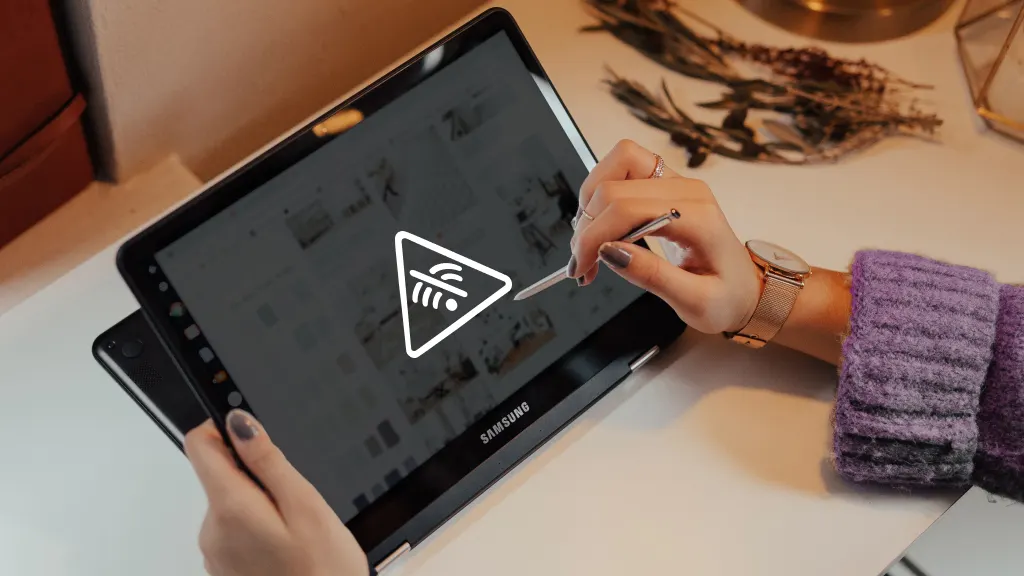
Wi-Fi connectivity issues can stem from various sources, ranging from simple glitches to more complex hardware problems. Before panicking or assuming the worst, it's important to troubleshoot systematically. Often, the issue can be resolved with a few quick fixes, saving you time and potential repair costs. By following this guide, you'll be equipped with the knowledge to diagnose and solve most WiFi-related problems on your tablet.
Whether you're using an Android tablet, an iPad, or any other brand, many Wi-Fi connectivity issues are universal. The solutions provided here are designed to be applicable across different devices, though some steps might vary slightly depending on your operating system. Remember, patience is key—sometimes the simplest solutions are the most effective.
In this comprehensive guide, we'll cover everything from basic troubleshooting to more advanced fixes. By the end, you should have a clear understanding of why your tablet isn't connecting to Wi-Fi and how to resolve the issue. Let's dive in and get your tablet back online!
Why Your Tablet Won't Connect to Wi-Fi
There are several reasons why your tablet might be struggling to connect to Wi-Fi. One of the most common causes is an incorrect password. If you've recently changed your Wi-Fi password or are trying to connect to a new network, double-check that you've entered the correct credentials. Even a single mistyped character can prevent a successful connection.
Another frequent issue is router problems. Your tablet might be fine, but the router could be malfunctioning, overheated, or in need of a reboot. Distance from the router or physical obstructions like walls and furniture can also weaken the signal, making it difficult for your tablet to maintain a stable connection. Additionally, other electronic devices operating on the same frequency (like microwaves or cordless phones) can cause interference.
Software glitches on your tablet can also lead to Wi-Fi connectivity problems. This might include outdated operating systems, buggy network drivers, or conflicting apps that interfere with network connections. In some cases, your tablet's network settings might have become corrupted, requiring a reset. Less commonly, but still possible, there could be hardware issues with your tablet's Wi-Fi antenna or related components.
Finally, network configuration issues might be to blame. If your router is set to use a specific channel that your tablet doesn't support, or if there are IP address conflicts on the network, your tablet might fail to connect. Understanding these potential causes is the first step toward finding the right solution for your specific situation.
How to Fix Tablet Wi-Fi Connection Issues
Basic Troubleshooting Steps: Start with the simplest solutions first. Turn your tablet's Wi-Fi off and on again from the settings menu. If that doesn't work, try forgetting the network and then reconnecting by entering the password again. Restart your tablet completely, as this can clear temporary glitches. Also, reboot your router by unplugging it for 30 seconds and then plugging it back in.
Check Router Settings: Ensure your router is functioning properly by testing the connection with another device. If other devices can connect, the problem is likely with your tablet. If no devices can connect, the issue is with your router or internet service. Verify that your router's firmware is up to date, and check if it's set to a compatible WiFi standard (like 802.11n or 802.11ac) that your tablet supports.
Advanced Solutions: If basic steps don't work, try resetting your network settings on the tablet (this will erase all saved Wi-Fi networks and passwords). For Android, go to Settings > System > Reset > Reset WiFi, mobile & Bluetooth. For iPad, go to Settings > General > Reset > Reset Network Settings. You can also try changing your router's Wi-Fi channel in its admin panel, as some channels might have less interference.
Final Resort Options: If all else fails, consider performing a factory reset on your tablet (back up your data first). This will eliminate any software issues but should be a last resort. If the problem persists after a factory reset, there might be a hardware problem with your tablet's Wi-Fi components, in which case you should contact the manufacturer or visit a repair shop.
Preventive Measures for Future WiFi Issues
To minimize future Wi-Fi connection problems, there are several preventive measures you can take. First, regularly update your tablet's operating system and apps, as updates often include fixes for connectivity issues. Keep your router's firmware updated as well, as manufacturers frequently release patches to improve performance and security.
Second, maintain good router hygiene. Position your router in a central location, away from obstructions and interference-causing devices. Consider using a Wi-Fi analyzer app to identify the least congested channel in your area and set your router accordingly. For larger homes, a Wi-Fi extender or mesh network system can help eliminate dead zones where your tablet might struggle to connect.
When to Seek Professional Help
While most Wi-Fi connectivity issues can be resolved at home, there are times when professional assistance is necessary. If you've tried all the troubleshooting steps without success, and especially if your tablet can't connect to any Wi-Fi networks (not just your home network), there might be a hardware problem requiring technical expertise.
Similarly, if your tablet shows physical damage (like after being dropped) and Wi-Fi problems started immediately afterward, it's likely a hardware issue. In such cases, contact the manufacturer if your device is under warranty, or visit a reputable repair shop. For persistent router issues that affect all devices, your internet service provider may need to intervene or replace your equipment.
Conclusion
Wi-Fi connectivity problems on your tablet can be frustrating, but as we've seen, most issues can be resolved with some basic troubleshooting. By methodically working through potential causes—from simple password errors to more complex network configuration issues—you can usually identify and fix the problem without professional help. Remember to start with the simplest solutions before moving on to more advanced fixes, and always consider both your tablet and router as potential sources of the problem.
With the knowledge from this guide, you're now equipped to handle most Wi-Fi connection issues that might arise with your tablet. Regular maintenance, like keeping your devices updated and optimizing your router settings, can help prevent many of these problems from occurring in the first place. If all else fails, don't hesitate to seek professional assistance—sometimes hardware issues do occur and require expert attention. Here's to staying connected and enjoying uninterrupted use of your tablet!



































































 (1)-20251204034946188.jpg)




































































