Welcome to OSCAL (Well-known China brand of rugged smartphone, tablet, and portable power station) blog. Hope this guide has been helpful.
Video chat has become an essential part of how we connect — whether it's keeping in touch with family, joining remote work meetings, hosting study sessions, or catching up with friends across time zones. Picking the right app matters: you need reliable video quality, low data usage when necessary, good privacy defaults, and features that suit your needs. This guide walks you through the eight best video chat apps for Android, explaining what each app does well, when to choose it, and practical tips to get the most out of your calls.
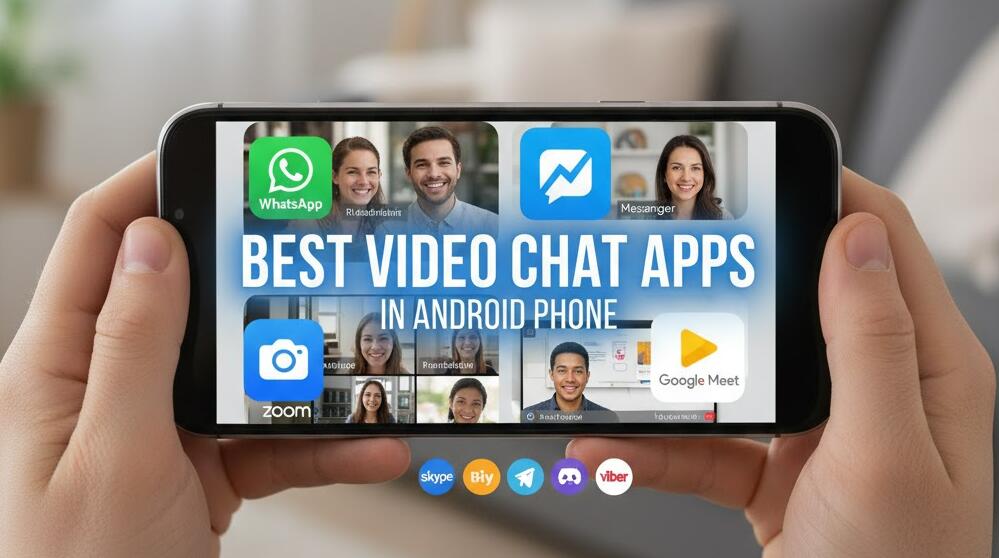
Below you’ll find a short profile for each app, key features, pros and cons, setup and usage tips, and privacy or performance notes. I’ve written this for a general audience — beginner-friendly but with enough depth for power users. Wherever useful, I also include quick configuration recommendations and troubleshooting steps so you can jump straight into calls that look and sound great.
After the app-by-app deep dive, there’s a comparison checklist and a section with tips to improve call quality on Android devices: network settings, battery and CPU considerations, camera and microphone advice, and data-saver tactics. Finish lines include recommendations for specific use cases (family, work, education, gaming), and a short FAQ to answer common puzzles about permissions, cross-platform compatibility, and recording calls.
How I chose these apps
Selection criteria focused on reliability, video/audio quality, cross-platform compatibility (Android + other OSes), privacy features, useful extras (screen sharing, virtual backgrounds, recording), and ease-of-use on a variety of Android devices — from budget phones to flagship hardware. I prioritized apps that offer both free and paid tiers so you can try them without commitment, and that maintain regular updates and support for modern Android versions.
8 Best video chat Apps for Android
1. Google Meet
Google Meet is a solid all-rounder for personal and professional calls. It’s built to scale from one-on-one chats to larger meetings, integrates with Google Calendar, and usually handles bandwidth adaptation smoothly on less-than-perfect connections.
Key features
Why choose Google Meet
Choose Meet if you’re already in Google’s ecosystem (Gmail, Calendar, Drive). It’s convenient for scheduling, security is robust for day-to-day use, and the app is light and optimized for Android. The adaptive video ensures calls remain stable on varying mobile networks.
Pros and cons
Quick tips
2. Zoom
Zoom remains one of the most recognizable video chat apps thanks to its robust feature set for meetings and webinars. On Android it’s feature-rich: gallery view, breakout rooms, local recording (depending on plan), and virtual backgrounds.
Key features
Why choose Zoom
Zoom is ideal if you run or attend larger, structured meetings or public webinars. Teachers, trainers, and event hosts like Zoom for the management tools and participant controls. The Android client is well-optimized but can be heavier on battery and CPU during long sessions.
Pros and cons
Quick tips
3. WhatsApp
WhatsApp is the go-to for casual, one-on-one and small group video chats. If most of your contacts already use WhatsApp, the friction for starting a video call is minimal.
Key features
Why choose WhatsApp
Choose WhatsApp for privacy-first, simple video calls with friends and family. The encryption is a major plus for users who prioritize confidentiality. The app’s low-bandwidth optimization helps maintain connectivity on poor mobile signals.
Pros and cons
Quick tips
4. Microsoft Teams
Microsoft Teams is the natural pick for businesses and education systems that use Microsoft 365. It combines chat, file sharing (OneDrive), meetings, and collaboration tools in one app.
Key features
Why choose Microsoft Teams
Teams is best when you need a full collaboration platform in addition to video. The Android app supports meetings well, though larger organizations will want to configure policies from the admin console for security and compliance.
Pros and cons
Quick tips
5. Skype
Skype still exists and is handy for international calling and familiar one-to-one or small group chats. It’s simple and cross-platform, and lately Microsoft has kept it alive as a lighter sibling of Teams.
Key features
Why choose Skype
Skype is a fine option for casual international calls where you might also want to call a phone number. It’s less aimed at enterprise collaboration and more for individuals who want a simple, cross-platform experience.
Pros and cons
Quick tips
6. Signal
Signal is the privacy champion among messaging apps. Video calls are end-to-end encrypted, and Signal avoids harvesting data for ad targeting.
Key features
Why choose Signal
Pick Signal if privacy is your top concern. It’s ideal for sensitive conversations where encryption and minimal data collection matter. The video quality is strong for one-on-one calls and steadily improving for groups.
Pros and cons
Quick tips
7. Telegram
Telegram is best known for messaging, but its video calls have matured and now support group video chats, screen sharing, and large channels. It’s a flexible app for people who want both strong messaging features and decent video calling.
Key features
Why choose Telegram
Telegram is great when you want a single app for community engagement (channels/groups) and occasional group video sessions. The cloud sync makes it convenient to switch devices mid-conversation.
Pros and cons
Quick tips
8. Discord
Originally shaped for gamers, Discord has grown into a full-featured group communication platform with voice and video channels, screen sharing, and community moderation tools. It works well for casual groups, study clubs, hobby communities, and even small team collaboration.
Key features
Why choose Discord
Discord shines when you want a persistent hangout space rather than ephemeral meetings. It’s excellent for communities where members drop in and out of voice/video channels, and the mobile app handles those flows smoothly.
Pros and cons
Quick tips
Comparison checklist: pick the right app for your use case
Here’s a short checklist to match an app to common needs:
Practical tips to improve video call quality on Android
Even the best app can struggle if your phone or network isn’t ready. Use these practical checks before joining important calls.
Network and data
Device and battery
Camera and audio
Privacy and permissions
Handling common problems
Quick fixes for the most common issues:
Security and privacy considerations
When choosing an app, pay attention to encryption models (end-to-end vs. in-transit), metadata retention policies, and account requirements. For the most sensitive conversations, prefer apps that implement end-to-end encryption by default (Signal, WhatsApp for personal chats). For work that requires compliance (HIPAA, GDPR), coordinate with your organization’s IT team and use enterprise-grade services like Google Workspace or Microsoft 365, configured with appropriate admin controls and audit trails.
Tips for hosting productive meetings
Best practices for family and casual calls
Recording and consent
If you plan to record calls, always inform participants and get consent beforehand. Most apps will notify participants automatically when recording starts, but it’s courteous and sometimes legally required to state this verbally too. Recording might be restricted by app policy or require a paid plan.
FAQs
Q: Which app uses the least data?
A: For one-on-one calls, WhatsApp and Signal are typically the most efficient. If you’re concerned about data, enable any available low-data mode and consider audio-only calls when video isn’t necessary.
Q: Can I switch devices mid-call?
A: Some apps (Telegram, Google Meet) allow easier hot-swapping between devices thanks to cloud sessions. Others (Signal’s secret chats) are device-specific. Plan ahead if you expect to move from phone to desktop.
Q: Are virtual backgrounds safe for privacy?
A: Virtual backgrounds can obscure your surroundings but may require more CPU/GPU resources. Some apps process backgrounds locally; others may send frames to servers for processing. Check the app’s privacy policy if background obfuscation is critical.
Summary recommendations
Here’s a condensed recommendation based on typical user profiles:
Each of these apps has strengths and trade-offs — pick the one that aligns with your primary priorities: privacy, integrations, meeting size, or community features. You can also mix and match: use one app for family calls, another for work, and a third for community hangouts.





































































 (1)-20251204034946188.jpg)



































































