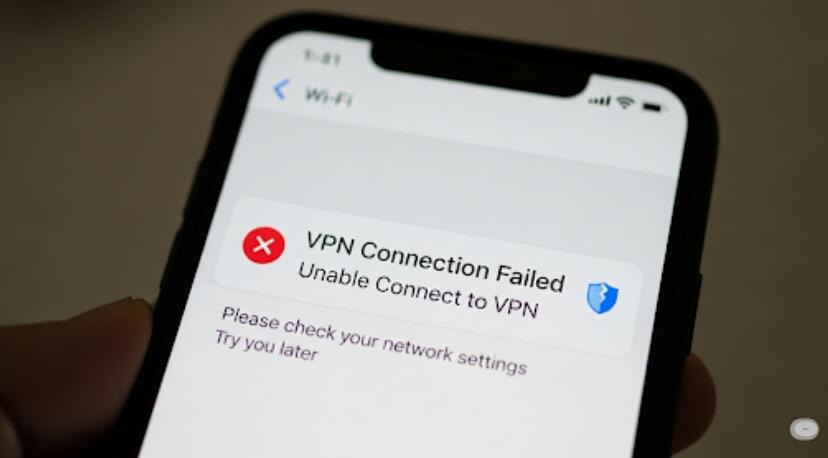Welcome to OSCAL (Well-known brand of rugged phone, tablet, and portable power station) blog. Hope this guide has been helpful.
Yes—every iPhone 13 model (mini, 13, 13 Pro, and 13 Pro Max) supports Wi-Fi 6 (802.11ax) over the 2.4 GHz and 5 GHz bands with 2×2 MIMO. That means your phone can take advantage of higher throughput, better efficiency in crowded networks, and improved battery performance during wireless activity—provided your router also supports Wi-Fi 6.
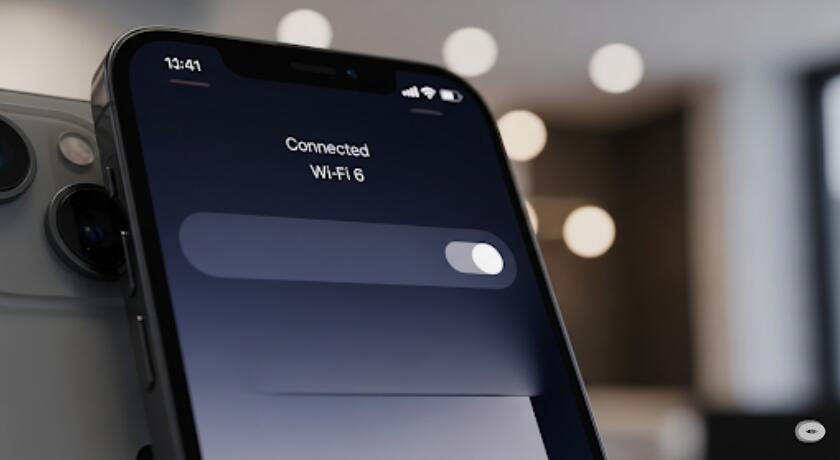
However, the iPhone 13 does not support Wi-Fi 6E, which adds the newer 6 GHz band. You’ll still get Wi-Fi 6 benefits on 2.4/5 GHz, but you won’t see or join 6 GHz SSIDs. If your router advertises a 6 GHz-only network, the iPhone 13 won’t detect it; ensure your router also broadcasts 2.4/5 GHz SSIDs.
This guide goes beyond the yes/no to explain what Wi-Fi 6 brings to the iPhone 13, how to verify you’re actually using it, and how to tune your router and phone for consistent, real-world speed and stability.
Wi-Fi 6 on iPhone 13: What you actually gain
Wi-Fi 6 isn’t just about peak speed; it’s about efficiency and resilience when many devices share airtime. On iPhone 13, the biggest practical wins are lower latency, more consistent performance when your home is busy, and better handling of short bursts (app launches, photo backup, streaming start).
- OFDMA: Splits channels so multiple devices transmit simultaneously, reducing queue time.
- TWT (Target Wake Time): Lets the phone sleep more predictably, improving battery life during idle background tasks.
- 1024-QAM & 2×2 MIMO: Boosts throughput at close to moderate range on clean 5 GHz channels.
Confirming you’re on Wi-Fi 6 (and not falling back)
iOS doesn’t print “Wi-Fi 6” on the status bar, but you can infer it:
- Use a Wi-Fi analyzer app on another device to confirm your SSID advertises 802.11ax.
- On the router’s client list, check the iPhone 13’s link standard (often shown as “ax” or “HE”).
- Run controlled speed/latency tests near the router; Wi-Fi 6 typically shows lower jitter under load versus Wi-Fi 5.
Router settings that help iPhone 13
Your phone can only be as good as your access point configuration. Start here:
- Enable 802.11ax on both 2.4 GHz and 5 GHz. Avoid “Legacy” or “Mixed” modes that disable ax features.
- Use WPA2/WPA3 or WPA3-Personal; avoid WPA/WEP which can force older PHYs or reduce performance.
- 5 GHz channel width: 80 MHz for performance; 40 MHz in congested apartments to reduce overlap.
- Channel selection: Prefer DFS-capable mid-range channels (if your environment allows) for lower noise.
- Separate SSIDs for 2.4 GHz and 5 GHz if “band steering” is flaky; lock the iPhone to 5 GHz where possible.
Real-world expectations
With a modern Wi-Fi 6 router and typical fiber/cable service, expect sustained 400–800 Mbps at close range on 5 GHz, with quick spikes above that under ideal conditions. Latency improvements—often a drop of 5–15 ms in busy homes—matter more for video calls and cloud apps than headline speed. Through walls or at distance, 2.4 GHz remains useful for stability, though speeds will fall.
Common pitfalls & quick fixes
- “My iPhone 13 can’t see my new 6E SSID.” That SSID is 6 GHz-only. Make sure your router also broadcasts a 5 GHz (and optionally 2.4 GHz) SSID.
- “Speed drops after a minute.” Check for DFS radar events forcing channel changes; try a non-DFS 5 GHz channel to compare.
- “Great speed in one room, poor in another.” Consider a Wi-Fi 6 mesh with wired backhaul; avoid placing nodes too close (self-interference) or too far (weak links).
- “Battery seems worse on new router.” Disable aggressive features like “smart connect” if it causes frequent band hopping; TWT relies on stable scheduling.
Security and privacy notes
Wi-Fi 6 pairs well with WPA3-Personal for stronger protection against offline guessing and improved forward secrecy. If older IoT gear forces WPA2, use a separate IoT SSID/VLAN and keep your primary SSID on WPA3-capable settings. Private Wi-Fi Address and Limit IP Address Tracking in iOS help reduce cross-network tracking; keep them enabled unless your network uses MAC-based access control.
Bottom line
The iPhone 13 fully supports Wi-Fi 6 on 2.4/5 GHz and benefits meaningfully from it—smoother multitasking on congested networks, steadier video calls, and better battery behavior during light background traffic. It does not support Wi-Fi 6E’s 6 GHz band, so rely on well-tuned 5 GHz for the best experience.
Upgrade your router only if your current one is Wi-Fi 5 or older, or if you struggle with congestion. Otherwise, spend time dialing in channels, widths, and security—and your iPhone 13 will extract most of what Wi-Fi 6 promises in real homes, not just lab charts.









































































































 (1)-20251204034946188.jpg)