Welcome to OSCAL (Well-known China brand of Android tablet, rugged outdoor smartphone, and portable power station) blog. Hope this guide has been helpful.
AMBER Alerts are an important public safety service designed to quickly circulate information about abducted children. On Android phones, these alerts are distributed through your carrier using the Wireless Emergency Alerts (WEA) or Cell Broadcast system — and your phone gives you control over which kinds of emergency messages you receive. Understanding how to enable or disable AMBER Alerts (sometimes labeled as “Child Abduction Emergency Alerts” or simply “AMBER”) makes it easier to balance staying informed with managing interruptions.
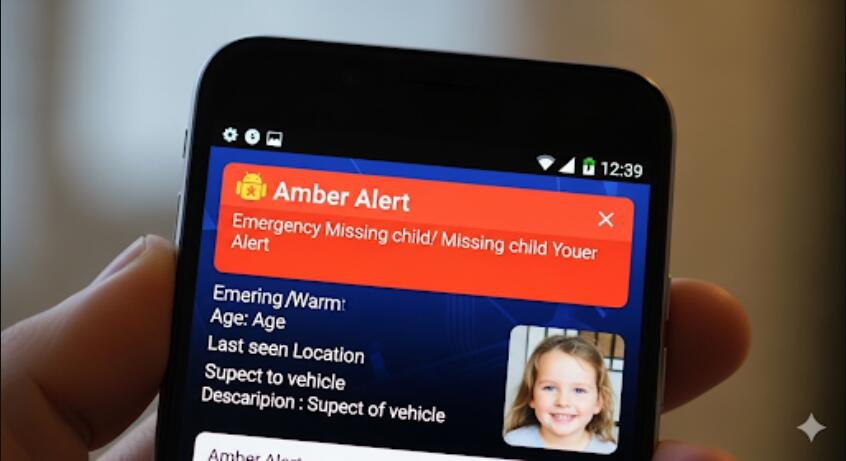
Before changing settings, note that terminology and menu locations vary by phone model, Android version, and carrier. Manufacturers such as Samsung, Google (Pixel), OnePlus, and others may label the emergency notifications differently and place toggles under different Settings headings. If you rely on community alerts or live in an area where AMBER Alerts are common, consider leaving them enabled — they are intended to save lives.
This guide walks through general steps and the specific paths used by most Android devices: stock Android (Pixel), Samsung One UI, and common carrier/OS quirks. It also covers troubleshooting, why you might not see an option, and ethical considerations for disabling alerts. Wherever possible, follow the path that matches your device model and Android version.
Use the steps below in order. If a menu item is named slightly differently on your phone, look for keywords such as “Emergency,” “Wireless,” “Cell Broadcast,” “Emergency alerts,” or “Public safety” within Settings.
Quick steps (general)
- Open Settings.
- Tap Safety & emergency or More > Emergency alerts (names vary).
- Find AMBER Alerts or Child abduction alert and toggle it ON or OFF.
- If you don’t see a specific AMBER toggle, look for broader categories like Severe alerts or Public safety messages and adjust those.
Detailed walkthrough for stock Android / Pixel
1. Open Settings -> Apps & notifications (or directly Settings -> Notifications on some builds).
2. Tap Advanced then Emergency alerts (or search “emergency” in the Settings search bar).
3. You will see categories: Extreme threats, Severe threats, AMBER alerts, and sometimes Public Safety Messages. Toggle the switch next to AMBER alerts to enable or disable them.
4. Optionally, configure alert behavior such as sound, vibration, and whether alerts interrupt Do Not Disturb.
Detailed walkthrough for Samsung (One UI)
1. Open Settings -> Notifications.
2. Scroll and tap Advanced settings then Emergency alerts or Wireless emergency alerts.
3. You’ll find switches for different alert types. Turn AMBER alerts on or off. Samsung phones often let you control whether alerts make sound or appear silently.
4. Remember Samsung sometimes nests these settings under Settings -> Safety & emergency -> Emergency alerts depending on the One UI version.
Carrier-specific notes
- If you can’t find an AMBER setting, your carrier might combine AMBER with other public safety alerts. Check for options labeled “Public Safety Alerts,” “Presidential Alerts,” or “Extreme/Severe Alerts.”
- Carrier apps or carrier settings updates can change behavior. Make sure your Carrier Services app (if present) is up to date via the Google Play Store.
- In rare cases, disabling cell broadcast messages at the SIM/carrier level isn’t possible from the user interface; contact your carrier for assistance.
Troubleshooting — if alerts don’t appear or won’t turn off
- Restart the phone after changing settings — this can apply new carrier broadcast preferences.
- Check Do Not Disturb exceptions: many Android versions allow emergency alerts to bypass DND. If you still receive them even when toggled off, confirm the toggle change saved correctly.
- If options are greyed out, your device might be managed (work profile or MDM). Contact your administrator or remove the management profile to regain access.
- Update your phone’s system software. Older builds sometimes hide or mislabel alert controls.
- Try removing and reinserting the SIM if cell-broadcast registration seems stuck; this forces re-registration with the carrier broadcast service.
Why you might choose to leave AMBER Alerts enabled
AMBER Alerts are time-sensitive and can directly help find abducted children. They often include descriptions, license plates, and locations that can assist thousands of listeners in identifying suspects or vehicles. Turning alerts off may reduce awareness in your local area and make it harder for authorities to reach residents quickly.
That said, if you receive frequent, non-actionable alerts that disrupt sleep or work, it’s understandable to tailor notifications. Instead of turning everything off, consider disabling only the loud interruption while keeping visual notifications enabled — some Android phones allow this fine-grained control.
Privacy, legality, and ethical notes
- Emergency alerts are mandated or authorized by public safety authorities in many countries. Disabling them is legal for most users but may be discouraged by local agencies.
- AMBER Alerts do not collect personal data from your phone — they are one-way broadcasts sent by authorized agencies through carriers.
- Consider the civic value of remaining reachable for urgent public-safety messages before permanently disabling alerts.
Summary of best practice: if you want fewer interruptions but still want to help, mute or set alerts to silent while leaving visual pop-ups enabled. If you must disable AMBER Alerts entirely, use your phone’s Emergency / Wireless Alert settings and verify the change with a restart.
Final reminder: menus and labels differ by manufacturer, Android version, and carrier. If these directions don’t perfectly match your phone, search your Settings for the word “emergency” or consult your carrier’s support pages for device-specific steps. Staying informed can save lives — choose the settings that keep you aware without compromising daily life.



































































 (1)-20251204034946188.jpg)










































































