Welcome to OSCAL (Well-known China brand of Android tablets, rugged smartphones, and portable power stations) blog. Hope this guide has been helpful.
Checking your phone's available RAM helps you understand performance, troubleshoot slowdowns, and decide whether apps or background processes need to be adjusted. This guide explains simple methods for Android and iPhone users, with tips to interpret the numbers and free memory safely. Follow the steps below to find accurate information and keep your device running smoothly.
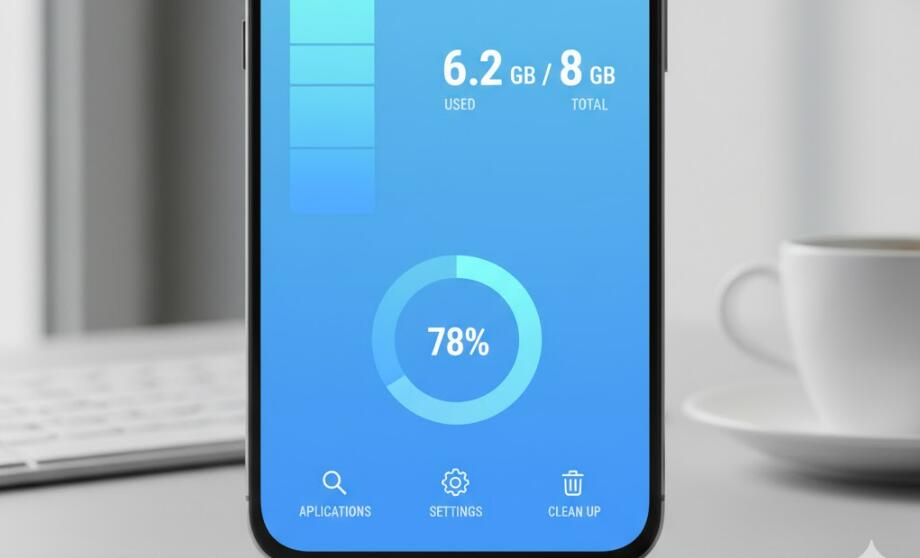
- Read more: How much RAM is good for a phone?
Start with the built-in settings. Many phones show memory usage directly in Settings or Storage pages. On Android, open Settings, then search for Memory or Device Care. Tap Memory to see average used and available RAM over a recent interval. On iPhone, iOS does not display RAM in Settings; instead use Spotlight search to check installed apps and then rely on third-party diagnostics if necessary.
Use a diagnostics or system information app. Trusted apps such as CPU-Z, AIDA64, or Droid Hardware Info (Android) report total and available RAM, as well as usage per process. For iPhone, apps like Lirum Device Info or System Status can provide similar details. Download only from official app stores, review permissions, and prefer apps with many positive reviews to avoid misleading or malicious tools.
Check RAM via developer options (Android). Enable Developer Options by tapping Build Number seven times in About Phone. In Developer Options, find Running Services or Memory to see real-time usage and a list of running apps with memory consumption. This method gives a hands-on look at memory hogs and helps you force-stop offending apps.
Interpret the numbers correctly. Total RAM is fixed hardware; available RAM fluctuates as the operating system manages caches. A lower available figure does not always mean poor performance—modern systems keep RAM filled to speed up tasks. Focus on sustained high usage or repeated slowdowns rather than a single low number.
Free memory safely. Restarting the device is the simplest method to clear temporary memory. For targeted action, close resource-heavy apps from the recent apps menu or use Settings to force stop apps that misbehave. Avoid third-party “RAM booster” apps that promise dramatic improvements—many are ineffective and can run background services that worsen performance.
When to consider an upgrade. If you continuously run out of usable memory while doing normal tasks like browsing, streaming, or using social apps, and troubleshooting steps don’t help, a phone with more RAM may be warranted. Also consider software updates or factory reset only after backing up important data.
Privacy and safety tips. Only install diagnostic tools from Google Play or the App Store, check permissions, and read reviews. Don’t share screenshots of sensitive system pages if they reveal personal info. If an app asks for unnecessary permissions, uninstall it.
Summary and next steps. Use built-in settings first, then a trusted diagnostic app, and consult Developer Options on Android for deeper inspection. Focus on patterns, not single readings, before deciding to free memory or upgrade hardware.
If in doubt, ask a technician for personalized help.
keep monitoring performance and use the steps above routinely to maintain responsiveness and avoid surprises.
knowing how to check RAM empowers you to make better decisions about apps, updates, and when to replace hardware.



































































 (1)-20251204034946188.jpg)










































































