Welcome to OSCAL (Well-known China brand of rugged smartphone, tablet, and portable power station) blog. Hope this guide has been helpful.
If your tablet’s power button is broken, unresponsive, or missing, you still have several practical ways to bring the device back to life. This guide walks you through proven methods—ranging from simple charging tricks to software tools and accessory workarounds—so you can boot your tablet, keep it usable, and prevent future lockouts.
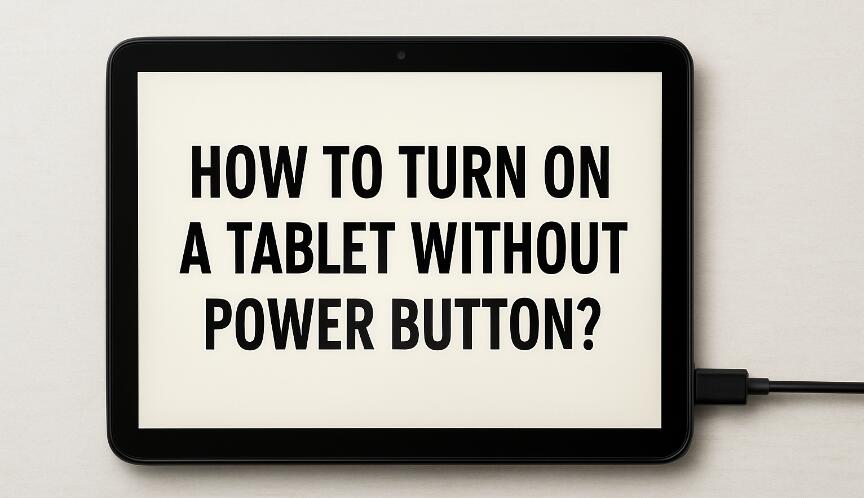
- Read also: How to turn on your phone without power button?
- How to fix a tablet is not connecting to wifi?
We’ll start with quick solutions you can try immediately (like using the charger or a keyboard) and then move to platform-specific tips for Android and iPad. You’ll also find preventative settings to enable while you still have access, so the next time the screen goes dark you won’t be stuck.
Every model behaves a bit differently, but the core idea is the same: trigger a boot event without pressing the physical power key. That can be a power signal from the charging port, a hardware key combination using volume buttons, a magnet in a smart cover, or a software command over USB.
Before you begin, gather what you might need: your original charger and cable, a computer with a USB port (Windows, macOS, or Linux), a USB keyboard or hub if your tablet supports it, and—if possible—any case or cover made for your tablet model. With this toolkit, you’ll have multiple paths to success.
Method 1: Use the charger to trigger auto-boot
Many tablets will automatically start when they detect stable power on the USB port. If your battery is deeply discharged, the device may need a few minutes on the charger before anything appears on screen.
- Connect the tablet to a wall charger (avoid weak USB ports at first). Wait at least 5–10 minutes.
- Watch for a battery icon. If it shows, leave it until the boot logo appears—or try pressing and holding Volume Up for 5–10 seconds to “nudge” the boot process on some models.
- If nothing happens, try a different cable and a certified charger. Low-quality cables can block the data/power signals that some tablets rely on to wake.
Method 2: Volume-button boot combos (Android and some Windows tablets)
On many Android tablets and some Windows-on-ARM devices, you can enter the bootloader or recovery using only the volume keys, which often also triggers a normal boot.
- Press and hold Volume Up and keep holding while you plug in the charger. If you feel a vibration or see a logo, release after 5–10 seconds.
- If that fails, try Volume Down while plugging in power. Some devices prefer the opposite volume key.
- On certain models, holding Volume Up + Volume Down together, then connecting power, forces a boot menu. Use the volume keys to select Start or Reboot system now.
Tip: If your screen stays black but you hear sounds, the device may be on with a dead display. In that case, try connecting to a monitor (if supported via USB-C DisplayPort) or proceed to the software methods below.
Method 3: Smart cover or magnetic wake (iPad and supported Android)
Some tablets wake or power on when you open a compatible smart cover. This depends on a hall sensor that detects a magnet in the cover.
- Attach a made-for-your-model cover and open/close it a few times while the tablet is on charge. If Raise to Wake or Wake on Cover is supported and enabled, the device may light up and proceed to boot.
- On iPad, opening the cover won’t power on a fully powered-off device, but it can wake from deep sleep after charging initializes. Keep it on the charger for a short period first.
Method 4: USB keyboard to send a wake signal (USB-C/OTG)
Many tablets support external keyboards over USB-C or micro-USB via OTG. A keypress can trigger a wake or even start the boot process if the firmware listens for input at power-on.
- Connect a USB-C keyboard directly, or use a USB-C hub with power pass-through so the tablet charges while connected.
- Tap keys like Esc, Enter, or the Power key found on some keyboards. Then wait for a logo or backlight.
- If your keyboard has a Wake function, try that while the charger is connected.
Method 5: ADB or Fastboot (Android)
If you had USB debugging enabled previously, a computer can tell your tablet to reboot, bypassing the power button. If the tablet is fully off, this won’t help, but if it’s stuck off with a faint residual charge or in a low-power state, connecting it can sometimes trigger life.
- Connect the tablet to a computer using the original cable and let it charge for several minutes.
- Open a terminal or command prompt and check for devices with the Android SDK tools. If detected, use commands like
adb rebootto start normally oradb reboot bootloaderthen choose Start via volume keys. - If your device supports fastboot and is detected,
fastboot rebootcan also initiate a restart.
Note: These commands require prior setup and authorization on the tablet when it was functional. If you never enabled debugging, skip this method.
Method 6: Scheduled power-on and wake settings (enable now for next time)
This section is preventative—use it once you regain access, so a future power-button failure won’t strand you again.
- Scheduled power on/off (Android skins like MIUI, EMUI, ColorOS, etc.): Set a daily “power on” time. When the internal clock reaches that time while charging, many devices boot automatically.
- Double-tap to wake / Raise to wake: Enable in Display settings. These features use touch or motion sensors to light the screen without the power key.
- Accessibility shortcuts: Map a gesture (like holding both volume keys) to actions that wake or show the lock screen.
- Trusted devices/locations (Android Smart Lock): Reduces lock friction once awake (keep security in mind).
Method 7: iPad-specific tips
While iPads rely heavily on the Top/Power button, there are still a few routes that sometimes work depending on model and battery state.
- Charge patiently: Connect to a high-quality USB-C or Lightning charger. Leave for 10–20 minutes. Many iPads display a battery icon first, then boot automatically.
- Smart Keyboard or Magic Keyboard: If you use an iPad that supports these accessories, attach the keyboard and press keys like Command or Space after some charging time.
- AssistiveTouch (preventative): Once you’re in, enable AssistiveTouch to add a software power control to the screen so you can lock, restart, or power off without the physical button in the future.
If the iPad is completely unresponsive after adequate charging and you can’t use a button combo, you may need a service visit. However, don’t overlook cable/charger issues—they’re a common culprit.
Method 8: Battery jumpstart for deep discharge (safe version)
Sometimes a lithium battery falls below the threshold where the tablet’s power management allows booting. You can’t and shouldn’t try to “hot-wire” it; that’s unsafe. Instead, use the safest approach: steady, correct-voltage charging and patience.
- Use the original or certified charger and leave it connected for at least 30 minutes. Avoid repeatedly plugging/unplugging—let the controller recover.
- If available, use a USB-C power meter to ensure the tablet is drawing some current (even a small trickle indicates recovery). If current never rises, try another cable and port.
If the device still won’t show signs of life after a reasonable period with different chargers, professional diagnosis is recommended—there may be a damaged charge port or failed power IC rather than just a broken button.
Method 9: Dock, hub, or external display triggers
Some tablets react to a USB-C hub or dock differently than a plain charger. The alternate mode negotiation can “poke” the firmware in ways that start a boot sequence.
- Connect a simple USB-C hub with power delivery, then attach the charger to the hub’s PD port and your tablet to the hub’s device port.
- Optionally connect a keyboard or display. Press keys or wake the external display to send activity to the tablet.
Method 10: Wake through Bluetooth (limited)
Bluetooth devices rarely wake a fully powered-off tablet, but they can wake from sleep or lock if the tablet is technically still on. If you suspect the tablet didn’t truly power off, try this:
- Charge for a few minutes, then move a paired Bluetooth keyboard or stylus near the tablet and press a key or button. If you hear a chime or feel haptic feedback, unlock the screen using biometrics.
What to do once the tablet turns on
When you succeed, immediately prepare for the next time. Your goal is to remove reliance on the physical power key.
- Enable wake options: Double-tap to wake, Raise to wake, Smart cover wake, or Lift to wake depending on the platform.
- Add on-screen power controls: On Android, many OEMs include software power menus or gestures; on iPad, enable AssistiveTouch to access virtual buttons for Lock Screen and Restart.
- Keep battery healthy: Avoid running to 0% frequently. Shallow cycles and timely charging reduce deep-discharge incidents that complicate booting without the button.
- Back up immediately: If the power button is physically damaged, the tablet could shut off unexpectedly. Back up to cloud or a computer at once.
Diagnosing when nothing works
If none of the methods help, you’re likely facing an issue beyond a stuck power button. Clues include a tablet that won’t charge with any cable, no vibration or heat during charging, or a wobbly/loose USB-C port. These suggest hardware faults such as a damaged charge port, blown fuse, or failed power management chip. In such cases, a repair center can often replace the power key flex cable or the charging sub-board relatively quickly.
Safety notes and what to avoid
- Don’t short pins or open the device unless you’re trained. Modern tablets have compact, delicate connectors and high-density batteries.
- Don’t rely on risky apps that promise to “force power on” from a fully off state. Software cannot boot a powered-off device without prior permissions and services already running.
- Use certified chargers and cables to prevent damage. Power-delivery misnegotiation can stress components.
Quick reference: fastest options to try first
- Plug into a known-good wall charger for 10–20 minutes; watch for the battery icon, then logo.
- Hold Volume Up (or Volume Down) while connecting the charger.
- Connect a USB-C keyboard or hub with power; press keys like Enter or Esc.
- Attach a compatible smart cover and open/close it after charging begins.
- For Android with debugging previously enabled: connect to a computer and use
adb reboot.
Final thoughts
Losing a power button isn’t the end of your tablet’s usefulness. With the right combination of charging, key combos, and accessories, you can usually coax it back on. The best long-term fix is preventative: enable multiple wake paths, keep the battery in good condition, and set up on-screen controls so you never depend on a single physical switch.
If you’ve worked through these steps and still can’t get a response, it’s time for a professional inspection. A technician can replace a failed power key flex or charge port, and you’ll regain reliable control. Until then, keep a high-quality charger, a USB-C keyboard or hub, and your smart cover handy—those three tools solve most “no power button” boot problems you’ll encounter.



































































 (1)-20251204034946188.jpg)










































































