Welcome to OSCAL (Well-known brand of outdoor smartphone, tablet, and portable power station) blog. Hope this guide has been helpful.
Google Smart Lock is a convenient security feature designed to simplify device and account access while maintaining security. It allows users to automatically unlock their Android devices, Chromebooks, and even websites under trusted conditions—such as when connected to a secure location, a recognized Bluetooth device, or when facial recognition is detected. By reducing the need for constant password entry, Smart Lock enhances usability without compromising protection.
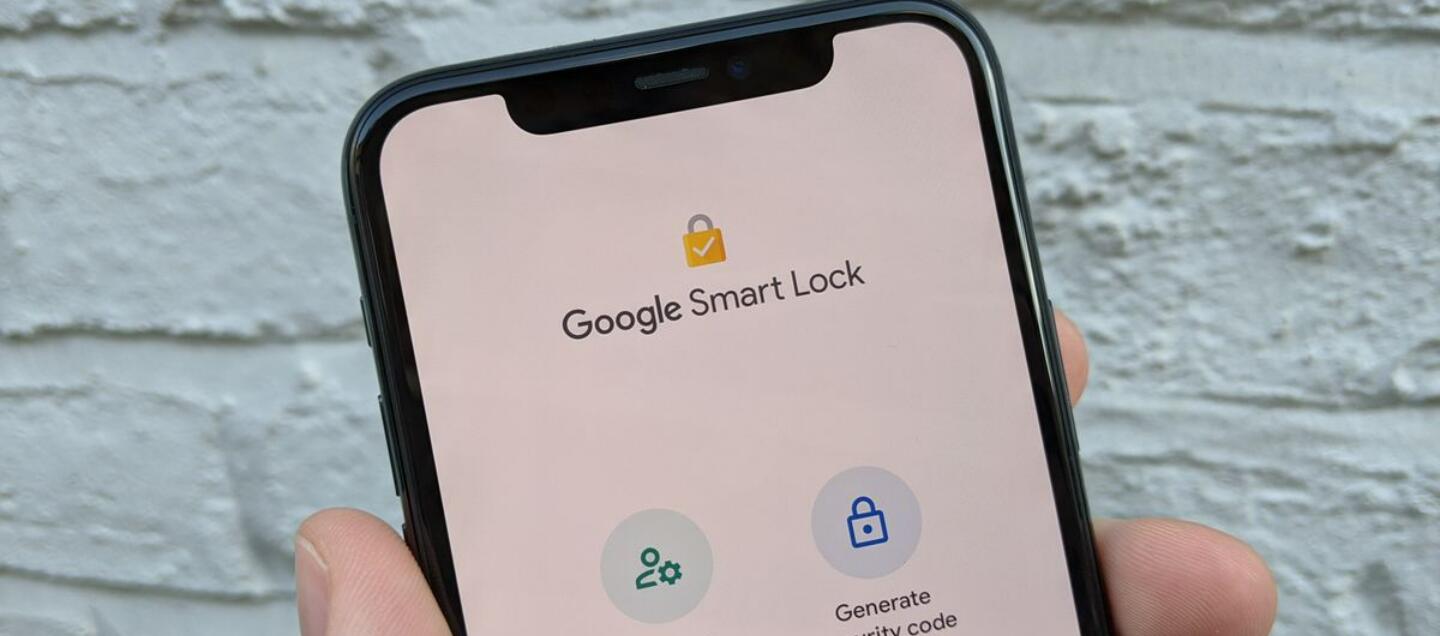
Initially introduced as part of Android 5.0 Lollipop, Google Smart Lock has evolved to support multiple authentication methods across various platforms. Whether you're using an Android phone, a Chrome browser, or a Chromebook, Smart Lock ensures seamless access to your apps, passwords, and devices—eliminating unnecessary friction in your daily digital interactions.
In this guide, we’ll explore how Google Smart Lock works, its key features, setup instructions, security considerations, and troubleshooting tips. By the end, you’ll have a clear understanding of how to leverage this tool for a smoother, more secure user experience.
How Does Google Smart Lock Work?
Google Smart Lock operates by using contextual signals to determine when it’s safe to bypass traditional security measures like passwords, PINs, or fingerprint scans. Here are the primary ways it functions:
- On-body Detection: Keeps your device unlocked while it’s on you (e.g., in your pocket or hand) but locks it when set down.
- Trusted Places: Automatically unlocks your device when you’re in a predefined safe location (e.g., home or office).
- Trusted Devices: Uses Bluetooth or NFC to detect a trusted gadget (like a smartwatch or car stereo) and keeps the phone unlocked when nearby.
- Face & Voice Unlock: Allows biometric authentication for quicker access (varies by device).
- Password Saving & Autofill: Stores and auto-fills login credentials for websites and apps via Chrome or Android.
These features work together to create a balance between convenience and security. However, users should be aware of potential risks, such as unauthorized access if a trusted device is lost or if an attacker gains proximity to a trusted location.
Setting Up Google Smart Lock
Configuring Google Smart Lock is straightforward. Below are the steps for enabling it on different devices:
On Android:
- Open Settings > Security & Lock Screen > Smart Lock.
- Enter your PIN, password, or pattern to proceed.
- Choose from options like Trusted Places, Trusted Devices, On-body Detection, or Face/ Voice Unlock.
- Follow the prompts to set up your preferred method.
On Chromebook:
- Go to Settings > Security & Privacy > Smart Lock.
- Toggle on Allow your phone to unlock your Chromebook.
- Ensure Bluetooth is enabled on both devices.
For Passwords in Chrome:
- Open Chrome > Settings > Autofill > Passwords.
- Enable Offer to save passwords and Auto Sign-in.
Security Considerations & Best Practices
While Google Smart Lock enhances convenience, users should follow security best practices:
- Avoid Overusing Trusted Places: Public locations can be spoofed, so limit trusted places to private spaces.
- Regularly Review Trusted Devices: Remove old or lost devices from the list.
- Combine with Strong Authentication: Use Smart Lock alongside biometrics or strong passwords for critical accounts.
- Disable When Not Needed: Turn off Smart Lock when traveling or in high-risk situations.
Troubleshooting Common Issues
If Smart Lock isn’t working as expected, try these fixes:
- Check Location Permissions: Ensure Google Play Services has location access.
- Re-pair Trusted Devices: Remove and re-add Bluetooth/NFC devices.
- Update Software: Ensure Android, Chrome OS, or Chrome is up to date.
- Reset Smart Lock Settings: Disable and re-enable the feature.
Conclusion
Google Smart Lock is a powerful tool that balances security and convenience, making device and password management effortless. By understanding its features, setup process, and security implications, users can optimize their experience while minimizing risks. Whether you’re tired of constant password entries or want a smoother unlocking process, Smart Lock offers a smart solution—when used wisely.



































































 (1)-20251204034946188.jpg)



































































