Welcome to OSCAL (Well-known China brand of Android tablet, rugged outdoor smartphone, and portable power station) blog. Hope this guide has been helpful.
Deleting your Instagram account from an Android device is a straightforward process, but it requires a few careful steps to ensure you don’t lose anything valuable unintentionally. This guide walks you through the necessary preparations, the exact steps using both the Instagram app and the web browser, and tips for recovering or permanently removing your data. Follow along to make an informed decision and complete the deletion safely.
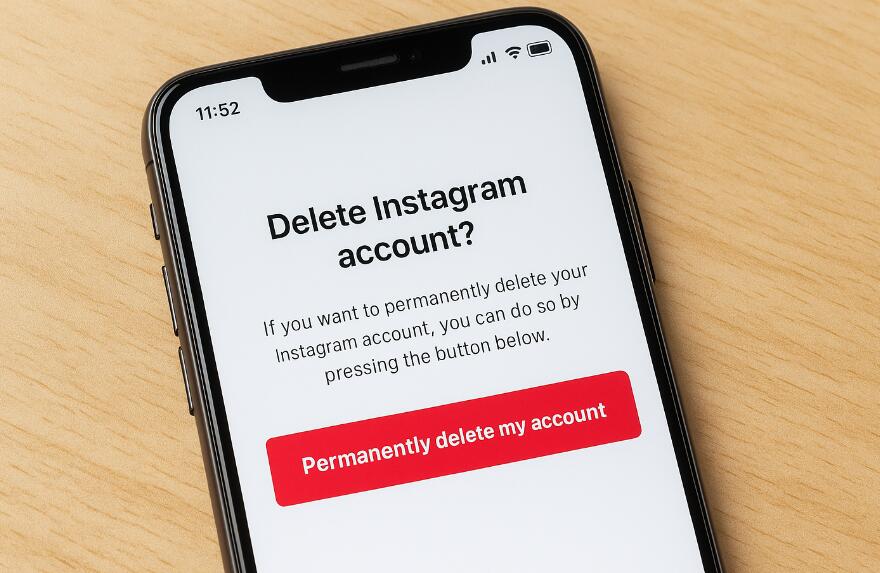
Before deleting, back up photos, videos, messages, and profile info you want to keep. Use Instagram’s data download tool or save items manually to your device. If you use the account professionally, notify followers as deletion removes access for everyone.
Deletion is permanent and removes your profile, photos, comments, likes, and followers; deactivation only hides them. Choose deactivation for a temporary break or deletion when you want a permanent removal.
Step 1 — Decide: deactivate or delete?
Choose between temporary deactivation and permanent deletion. Deactivation lets you return by logging in; deletion is final. Consider linked apps or services that use your Instagram login and update credentials if needed.
Step 2 — Back up your data
To download your Instagram data on Android, follow these steps:
- Open the Instagram app and tap your profile icon in the lower-right corner.
- Tap the three horizontal lines (menu) in the top-right, then choose Settings and privacy.
- Scroll to How others can interact with you or Account sections and find Download your information (wording may vary by app version).
- Enter the email address where you want to receive the download link and confirm your password if prompted.
- Instagram will prepare a file of your data and email you a link when it’s ready; this can take up to 48 hours in some cases.
Manually saving media is simple: open each post and use the device’s save or download feature, or take screenshots for stories you want to keep. For videos or multiple images, consider using Google Photos or another cloud service to upload backups automatically. Also export your contacts and any linked messaging histories if important. Taking a few extra minutes now prevents regret later and makes the deletion process painless because you will have a local copy of anything you may need.
If you encounter errors while attempting deletion, check Instagram’s Help Center from a browser and search for account deletion guides specific to current app versions. You can also report a problem via the app (Settings > Help > Report a Problem) to request direct support. Be patient with support replies and keep records of any confirmation emails or onscreen messages during the deletion flow — they are useful if you need to prove a deletion request was submitted.
Step 3 — Remove linked accounts and apps
Before deletion, disconnect any third-party services, linked Facebook accounts, or other apps that rely on your Instagram profile. This prevents future sign-in issues and ensures those services don’t retain access to your content. You can find linked accounts in Instagram’s settings under Accounts center or Security depending on the version you’re using. Revoke access or change credentials as needed.
Step 4 — Use the account deletion page (recommended)
Instagram typically requires using a web browser to permanently delete an account, even when you start from an Android device. There is a specific page for deleting accounts that asks you to confirm the reason for leaving and re-enter your password. To access it:
- Open your preferred browser on your Android phone.
- Go to the Instagram account deletion page (search for “Instagram delete account” in your browser if you don’t have the direct link).
- Log in with the username and password of the account you want to remove.
- Select a reason from the dropdown menu explaining why you’re deleting the account.
- Re-enter your password when prompted and tap Permanently delete my account.
After completing these steps, your account will be scheduled for deletion. Instagram may offer a short grace period to cancel the request; follow on-screen instructions.
Step 5 — Using the Instagram app (workaround)
If you prefer the app, open the deletion page in an in-app browser or copy the deletion URL into your mobile browser. You will still need to confirm and re-enter your password.
Troubleshooting and common issues
If you can’t find the delete option, ensure you’re logged into the correct account and try a different browser or clear the app cache. Switch from business or creator to a personal account if needed, and reset your password if forgotten.
What happens after deletion?
After deletion, your profile and content are removed and no longer visible. Some copies may remain briefly in backups, but other users cannot access them. Update any services that used Instagram for login.
Alternatives to deletion
- Deactivate temporarily: Hide your account while keeping data intact for later reactivation.
- Remove content manually: Delete sensitive posts, stories, or personal information and keep the account active.
- Create a new account: Switch to a new username and archive the old account rather than deleting it immediately.
In short: back up data, disconnect linked services, and be certain before deleting. If you manage a business account, export any records and notify collaborators.
If you change your mind, log in immediately to cancel during any offered grace period. Otherwise consider deactivation or removing selected content instead of full deletion. Proceed only when you're ready.



































































 (1)-20251204034946188.jpg)



































































